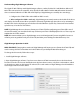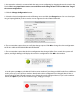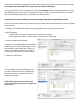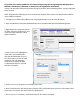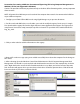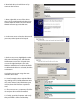Owner's manual
Instructions for creating a RAID 0 or Concatenated (Spanning) disk using Computer Management in
Windows XP Pro (not supported in XP Home)
Caution: This procedure will destroy any data currently on the drive. Before formatting a drive, save any important
data it contains.
NOTE: A Dynamic Drive RAID array must be used with the computer that created it. You cannot take the RAID ar-
ray to a dierent computer.
1. Congure your GT 062 3TB in JBOD mode using Glyph Manager as per previous directions.
2. For XP to work with RAID drives over FireWire, you need do modify the registry. Don’t worry, it’s simple.
First download the registry le from the Glyph website at www.glyphtech.com/support. The registry le is
in zip format. You need to unzip (extract) the zip le to a location on your hard drive. Double click the le
Reg_key_mod.
4. Next you’ll see the message saying it was added successfully. Now reboot the computer for the change to
take eect.
3. Click yes when asked to add the information to the registry.
5. After rebooting, Open the Windows Control Panel/Administrative Tools/Computer Management/Disk
Management. You should see your two disks with Unallocated next to them. In the example they are disk 4
and 5. Right-click on the area to the left of unallocated where it says Basic, and select Convert to Dynamic
Disk. A window will appear where you can choose which drives should be dynamic drives. Click the check
box next to both of your drives, and then click OK.