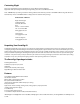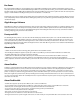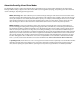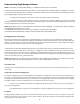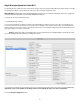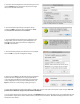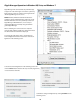Owner's manual
10
Glyph Manager Operation in Windows XP, Vista, and Windows 7
Glyph Manager will start automatically and will display
a Glyph icon in the lower right corner of the system tray.
Right clicking on this icon and then selecting Show will
invoke Glyph Manager to the screen.
NOTE: With Vista, Windows Defender will block the
automatic launch of Glyph Manager. Right click on the
Windows Defender icon in the system tray to unblock
Glyph Manager. With Windows 7, it is necessary to
launch Glyph Manager manually using Start/All Pro-
grams/Glyph Manager.
When a PortaGig 62 is connected to the computer
either by USB, eSATA or FireWire 800, information about
the drives within the 062E will be displayed.
To change the mode of the drives, click the Change
Drive Conguration button and select the desired con-
guration on the following screen.
Select the desired conguration on the following screen and
click the Select button. Note that the top selection (single drive)
is not selectable at this time.
Conrm the changed conguration by clicking Continue on the
following screen.