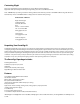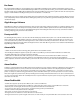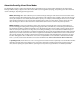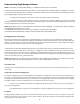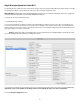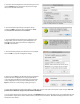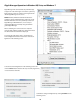Owner's manual
6
In both Windows and Mac OS X, Glyph Manager monitors several functional parameters of your Glyph PortaGig 62 drive arrays
including Serial number, Volume name, connection type, conguration, selected conguration, fan speed, enclosure and individ-
ual drive temperatures, array and drive health. Additionally, in Windows, Glyph Manager monitors the Quick Removal Policy. For
how to change this policy, please see the article “Windows Write Performance” on the Glyph web site (http://www.glyphtech.com/
docs/630012_WinXP_Vista_write_performance.pdf).
NOTE: Glyph Manager does not, however, format your PortaGig 62. After conguring your PortaGig 62 in one of the three drive modes,
you must take further steps to format and prepare it for use. These steps are explained in the next sections.
Array Information:
Displayed are the Serial number of the selected enclosure, the volume name (once the drive has been partitioned) and the con-
nection type.
Conguration and Selected Conguration:
Normally the Conguration and Selected Conguration should match. “Conguration” is the current disk array conguration, as it
was last set. “Selected conguration” is the new conguration that it’s being changed to, which is set using the Change Congura-
tion utility. These would be mismatched if you are in the process of changing from one drive mode to another, such as changing
from RAID 0 to RAID 1. If these are mismatched, you can set them to match in one of 2 ways:
1. Answer yes to initialize the disk question when Glyph Manager rst detects the newly selected array. This changes to
the “Selected conguration”.
2. Use Glyph Manager to change “Selected conguration” to match “Conguration”. This keeps the current conguration.
Fan Speed:
The Glyph Manager software controls the enclosure’s internal fan rpm, and it is normal for it to vary. It is possible at times for the
software to turn the fan o, so a speed of 0 is also a normal condition. The fan speed display is used in helping to diagnose prob-
lems relating to excessive temperatures.
Understanding Glyph Manager Software
NOTE: For information on installing Glyph Manager, see installation instructions later in this manual
The Glyph PortaGig 62 ships with Glyph Manager software, a utility for Mac OS X and Windows. When a PortaGig 62 is connected
to the computer either by USB, eSATA, or FireWire 800, information about the drives contained within the PortaGig 62 will be dis-
played. Glyph Manager essentially does two things:
1. Congures the PortaGig 62 in one of the three drive modes: RAID 1, RAID 0, and Spanning
2. Constantly monitors the health of the drives and fan, and displays the health status. When a problem is detected, Glyph
Manager alerts the user by animating in the Mac OS X dock or displaying an error balloon from the Windows System Tray. Data can
then be backed up before any is lost due to drive failure.
NOTE: Glyph Manager requires special congurations to communicate with the PortaGig 62 over eSATA. Below are the two conditions in
which Glyph Manager will function over eSATA:
1. On Mac laptops running OS X when connected to the FirmTek SeriTek/2SM2-E ExpressCard Adapter
2. On Windows XP, Vista and Windows 7 machines with motherboards that include onboard eSATA
The Glyph Manager screen display:
When installed in Mac OS X, the left hand pane of the Glyph Manager screen displays general information regarding all Glyph
enclosures that can be monitored (GT 062, PortaGig 62, PortaGig 62). Each will be displayed with a status state, Model and Serial
number. The status of all the enclosure states will be displayed in the System Status box below. The right hand pane will display
information specic to whichever of the enclosure units is highlighted.