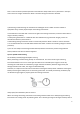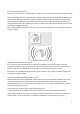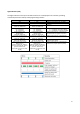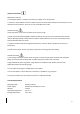User Manual
11
Troubleshooting guide
Airlink 2 not found
CAUSE
POSSIBLE REMEDY
No Airlink 2 inserted in the PC’s USB2 port.
Insert Airlink 2 and launch the fitting software if not
already launched.
Airlink 1 dongle inserted and is being used instead.
Remove the Airlink 1 dongle from the USB port.
No Connection
CAUSE
POSSIBLE REMEDY
The USB port(s) in your PC have no power.
Not an Airlink 2 issue. PC service is required.
No Airlink 2 attached to the PC's USB port.
Insert Airlink 2 and launch the fitting software if not
already launched.
Obstacles between the Airlink 2 and the hearing
instruments block the wireless signal.
Place the Airlink 2 in line of sight of the hearing
instruments.
The Airlink 2 is placed too far away from the hearing
instruments.
Move the Airlink 2 closer to the hearing
instruments.
Low battery power.
Always use fresh zinc-air batteries, which have not
expired. Remove the sticker from the battery and
let the battery breathe for 2 minutes before
inserting and starting up the fitting.
Unstable/Lost Connection
CAUSE
POSSIBLE REMEDY
Obstacles between the Airlink 2 and the hearing
instruments block the wireless signal.
Place the Airlink 2 in line of sight of the hearing
instruments.
The Airlink 2 is placed too far away from the hearing
instruments.
Move the Airlink 2 closer to the hearing
instruments.
A 2.4 GHz cordless telephone, a WLAN access point
or another wireless device is powered or in use near
to the fitting station doing wireless fitting with
Minimize number of interfering wireless sources or
move them away from the fitting area.