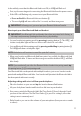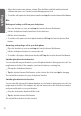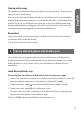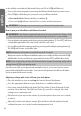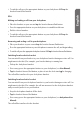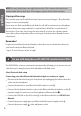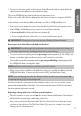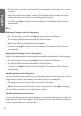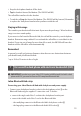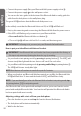User's Manual
In the unlikely event that the Bluetooth Hub is not OK, its LED will flash red.
•
First, try disconnecting and reconnecting the Bluetooth Hub from the power source.
•
If the LED is still flashing red, you must reset your Bluetooth Hub.
o
Press and hold the Bluetooth Hub reset button .
o The reset light
will turn solid red for 3 seconds, and then turn green.
IMPORTANT: Following reset, you must pair your Bluetooth Hub and headset.
How to pair your Jabra Bluetooth Hub and headset
IMPORTANT: Your Bluetooth Hub and headset have been pre-paired at the factory, so
this step is only necessary if pairing has been lost, e.g. by resetting.
•
Set your headset into pairing mode by pressing its pairing button . The LED will
show a steady blue light and the two devices will ‘search’ for each other.
•
Set your Bluetooth Hub in pairing mode by pressing and holding its pairing button .
The LED
will show a steady blue light.
NOTE:
Both devices will continue to search for a pair for 5 minutes.
•
When your headset and Bluetooth Hub have paired successfully, the Bluetooth Hub
LED will flash blue 10 times and then turn green and the headset LED will flash
blue slowly.
NOTE:
If you accidentally put either the Bluetooth Hub or headset into pairing mode, tap
the pairing button
/
to exit pairing mode.
One Bluetooth Hub can be paired with multiple headsets, just as one headset can be
paired with multiple Bluetooth Hubs. Your headset will ‘prioritize’ the Bluetooth Hub it
has been paired with most recently.
Adjusting settings with a test call from your desk phone
•
Place the headset on your ear and tap the headset Answer/End button.
•
Lift your desk phone handset and listen for a dial tone in your headset.
•
If necessary, switch the Bluetooth Hub’s Dial Tone Finder from A through G until
you hear a clear dial tone. The Dial Tone Finder
is preset to setting A, since that
setting is most commonly used.
•
Dial a friend so you can test the volume of your microphone (how your voice sounds
to others).
11
English