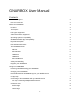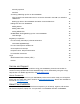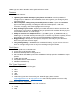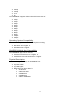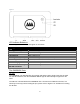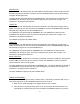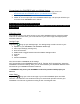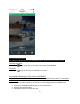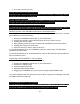User Manual
8
Connecting to the GNARBOX with your Mobile Device
1. Open the GNARBOX App on your mobile device. To install app please see
Download/Install the GNARBOX App for your Mobile Device above.
2. Power on your GNARBOX.
3. Follow all on screen prompts in the GNARBOX Mobile App. The prompts will direct you
to connect to the GNARBOX Wi-Fi network.
Pro Tip: Connecting Multiple Mobile Devices
Up to four (4) people can connect to a single GNARBOX Wi-Fi network and work on the device
simultaneously.
Collection View
The Collection View is your quick access to your entire GNARBOX Library. Along the bottom
toolbar of the Collection View, you can find access to your Home Page, Recently Imported,
Favorites and Reel.
Settings Page
Tapping the brings up your Settings Page. The Settings Page contains access to your:
● Updates for your GNARBOX and GNARBOX Mobile App
● Auto Import Settings (Coming soon)
● Wi-Fi Access Point
● USB 3 Mode to toggle between Normal and Mass Storage modes
● Tutorials
● FAQs
● Contact GNARBOX
Wi-Fi Access Point: GNARBOX Wi-Fi Settings
Wi-Fi Access Point is the GNARBOX’s built in Wi-Fi. Tapping “Wi-Fi Access Point” opens the
GNARBOX Connections settings. Here you can name/rename your GNARBOX Network Name
and set/reset your GNARBOX Network Password.
****WARNING: Only share your GNARBOX Connection password with people you
trust.****
Home Page
Tapping the brings you to the Home Page of your entire GNARBOX photo and video
collection. The collection view contains all files you have backed up and/or saved to your
GNARBOX. The files are organized according to their chronological order.