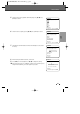DVD Recorder + VCR User Manual VR2945
SETUP
27
Initial Setup
1
Press [SETUP].
2
Use [œ/√] to select ‘Preference‘.
3
While ‘Preference‘ is selected, press [†] to select ‘Video‘.
3
Press [ENTER]. The ‘Video‘ submenu is displayed.
TV Aspect Ratio
1
Use […/†] to select ‘TV Aspect‘ while the ‘Video‘ submenu
is displayed.
2
Press [ENTER] or [√] to go to the second level.
3
Use […/†] to select the desired TV Aspect.
4
Press [ENTER] to confirm your selection.
5
Press [SETUP] to exit the menu.
4:3 LB :
Select when a standard 4:3 TV is connected. Displays
theatrical images with masking bars above and below the picture.
4:3 PS :
Select when a standard 4:3 TV is connected. Displays pictures cropped to fill your TV screen. Both
sides of the picture are cut off.
16:9 :
Select when a 16:9 wide screen TV is connected.
Auto :
Convert to the appropriate aspect ratio automatically.
Scan Mode
Progressive Scan Video provides the highest picture quality with
reduced flickering.
• If you are using the COMPONENT/PROGRESSIVE VIDEO OUT
jacks, but are connecting the DVD Recorder+VCR to a
standard (analog) television, set Scan Mode to Interlace.
• If you are using the COMPONENT/PROGRESSIVE VIDEO OUT
jacks for connection to a TV or monitor that is compatible
with a Progressive Scan signal, set Scan Mode to
Progressive.
Follow the same procedure as TV Aspect Ratio to change the Scan Mode.
Caution
• Once the Progressive Scan setting is entered, an image will only be visible on a Progressive Scan compatible TV
or monitor. Press and hold [P.SCAN] for 3 seconds to return to Interlace Scan mode.
PREFERENCE / Video Settings
Preference
Video
Audio
Parental Controls
Auto Play
Auto Clock
VCR
Instructions
Enter-Confirm Setup-Exit
Move …†
Video
TV Aspect Auto
Scan Mode Interlace
Instructions
Enter-Confirm Setup-Exit Move …†
Select Picture
Format
4:3 LB
4:3 PS
16:9
Auto
Video
TV Aspect Auto
Scan Mode Interlace
Instructions
Enter-Confirm Setup-Exit Move …†
Select Scan
Mode
Interlace
Progressive
DF-L72B1N-BS(GB) 04.7.1 3:10 AM 페이지27