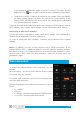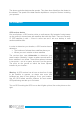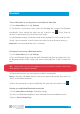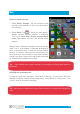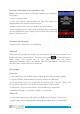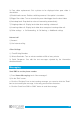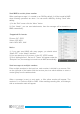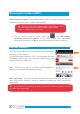Owner`s manual
38
Send MMS to certain phone number
When creating message, it is created as an SMS by default, it will be turned to MMS
when following operations are done. You can send a MMS by clicking “Send” after
editing.
1) On the “Edit” screen click the “Menu” button:
2) Click “Attach”, you can send attachments, then the message will be turned to a
MMS automatically.
Supported file formats
Pictures: GIF, JPEG
Videos: 3GP, MP4
Audio: MIDI, MP3, WAV
Notice:
1) If you want send MMS with many pages, you should select
“Attach PPT” in the “Attach” interface.
2) You can attach up to 10 pictures, in the GIF, JPEG formats.
3) Click “Adding themes”, the box of “Theme” will appear under the
“Recipient” box, the message is turned into an MMS automatically.
Send messages to multiple numbers
Enter multiple numbers in the input box, each number is divided by a comma. Click
on the right side of the header with the receiver plus icon which enables to select a
contact group from the address book.
When a message is sent or sent again,a little yellow number will appear. The
number of 1 or 2 refers to SIM1 or SIM2. When message sending fails, a red triangle
with an exclamation mark will appear.