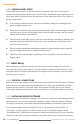User Manual
GraphicProducts.com | 800.788.5572
2.2 Driver Settings | 11
USING YOUR BRONCO
2.2.4 DARKNESS
Depending on the supplies that you are using, you may need to adjust the Darkness
setting to maintain print quality. Most frequently, this comes up when changing from a
Premium ribbon to a Chemical-Resistant ribbon, or vice-versa. Specialty ribbons typically
require a higher Darkness setting. This option is found as a slider on the Options tab of
the Printing Preferences.
2.2.5 ADJUSTING DEFAULT SETTINGS
If you access the Printing Preferences through a program’s Print window, you will only
change the settings for that session of printing. If you want to change the default
settings for the printer, affecting every job, close your label design program and follow
these steps.
•If you use Windows XP, go through your computer’s Start Menu to the Control
Panel, and open the “Printers and Faxes” window.
•If you use Windows Vista or Windows 7, go through your computer’s Start Menu to
the Control Panel, and open the “Devices and Printers” window.
•If you use Windows 8 or Windows 8.1, go through your computer’s Charms Bar to
the Control Panel, and open the “Devices and Printers” window.
Find the entry in this window for your DuraLabel Bronco, right-click on it, and choose
Printing Preferences. These settings will be saved for future use.