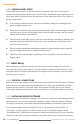User Manual
GraphicProducts.com | 800.788.5572
2.2 Driver Settings | 9
2. Using Your Bronco
2.1 Printing and Pausing
To print a label, open or create a label design in your preferred label design program.
(For help with the DuraSuite software, see the documentation for that program.) Use the
program’s File menu to select Print. In the Print window, select the DuraLabel Bronco as
the printer, choose appropriate settings with the Properties or Preferences button, and
click Print.
While Bronco is printing, you can pause the system by pressing the Pause/Feed button
on the top of the printer. If the green light there is blinking, the printer is currently
paused, and you can press the button again to resume printing.
2.2 Driver Settings
The different driver settings should always match the kind of label you want to print.
You can check the driver settings for a given print job with the Properties or Preferences
button in the Print window.
2.2.1 SIZE AND ORIENTATION
Many programs have their own settings for a document’s page size; for instance,
Microsoft Word is typically set to use 8.5”x11” pages, in a Portrait orientation. Your
Bronco has similar settings, and these need to match your label design for the label to
be printed correctly.
Your Bronco’s settings for label dimensions and orientation are located on the Page
Setup tab of the Printing Preferences window. When adjusting these settings, Width
refers to the width of your roll of label stock, and Height refers to the amount of material
that feeds out of the printer; the Width in this window will never be more than 4 inches,
but the Height may range from a fraction of an inch to several feet.