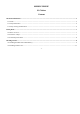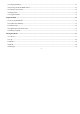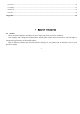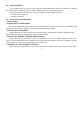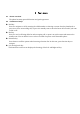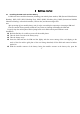MOBILE PHONE S1 Chelsea Content 1 General Information...................................................................................................................................................... 3 1.1 Profile................................................................................................................................................................................ 3 1.2 Safety Information .............................................................................................
3.3 Charging the Battery ........................................................................................................................................................11 3.4 Powering On/Off the Mobile Phone ............................................................................................................................... 14 3.5 Linking to the Network .........................................................................................................................................
5.6 Games ............................................................................................................................................................................. 23 5.7 Settings............................................................................................................................................................................ 23 5.8 Internet ............................................................................................................................
1.2 Safety Information If your phone has lost or been stolen, notify the telecommunication office the SIM card is disabled (network support is required). This can avoid economic loss caused by unauthorized use. Please take measures as following to avoid your phone being unauthorized used: · Set PIN code of SIM card · Set phone password 1.3 Safety warning and Attentions Safety warning ROAD SAFETY COMES FIRST Do not use a hand-held phone while driving.
whenever it is forbidden to use it or, when it may cause interference or danger. Properly use your mobile phone near medical apparatuses, such as pacemakers, hearing aids and some other electronic medical devices, as it may cause interference to such apparatus. Follow any special regulation in force in any area such as hospital and always switch off your phone whenever it is forbidden to use it or, when it may cause interference or danger.
Note: Just like all other mobile phones, this mobile phone does not necessarily support all the features described in this manual due to network or radio transmission problems. Some networks even do not support the emergency call service. Therefore, do not rely solely on the mobile phone for critical communications such as first aid. Please consult the local network operator.
2 2.1 Your phone Phone overview The phone has many powerful function and good appearance. 2.2 Functions of Keys Dial key Press it to originate a call by entering the called number or selecting a contact from the phonebook; or press it to receive an incoming call; or press it in standby state to show the latest call records.if you want to dial a call. End key Press it to end a call being dialed or end an ongoing call; or press it to exit the menu and return to the standby state.
OK key Press it to confirm a selection FM key Press it in standby state to enter the FM, install a earphone first. Number keys, * key and # key Press number keys 0 through 9 to input or edit state to input numbers and characters; In idle screen, you can press left soft key then press * to lock/unlock keypad. Press two times the key * to input "+" in standby interface.
3 3.1 Getting started Installing the SIM Cards and the Battery A SIM card carries useful information, including your mobile phone number, PIN (Personal Identification Number), PIN2, PUK (PIN Unlocking Key), PUK2 (PIN2 Unlocking Key), IMSI (International Mobile Subscriber Identity), network information, contacts data, and short messages data. Note: After powering off your mobile phone, wait for a few seconds before removing or inserting a SIM card.
battery down until it locks into place. Using code The mobile phone and the SIM cards support sorts of passwords, in order to prevent the phone and the SIM cards from being misused. When you are prompted to input any of the codes mentioned below, just input the correct code and then press the OK key. If you input a wrong code, clear it and then input the correct code. Phone lock code The phone lock code may be set to prevent your mobile phone from being misused.
Note: The SIM card will be locked if you input wrong PIN code for three times. To unlock the SIM card, you need to input the PUK. In general, the PUK can be obtained from the network operator. PUK The PUK code (Personal Unlocking Key) is required to change a blocked PIN. It is supplied with SIM card. If not, contact your network operator. If you input wrong PUK code for 10 times, SIM card will be invalid. Please contact the network operator to replace the SIM card.
unpacked. Battery level indication: Your mobile phone can monitor and display the battery state. Normally the remaining energy of the battery is indicated by the battery level icon at the upper right corner of the display screen. When the battery energy is insufficient, the mobile phone prompts "Battery low". If you have set an alert tone, an alert tone will be given off when the battery level is too low. A charging animation appears when the battery is being charged.
Before the charging, ensure that the standard voltage and frequency of the local mains supply match the rated voltage and power of the travel charger. Using the Battery The performance of a battery is subject to multiple factors: radio network configuration, signal strength, ambient temperature, chosen functions or settings, phone fittings, and the voice, data or other application mode you choose to use.
danger! Note: To guarantee your personal safety and protect the environment, do not litter the battery! Return the old battery to the mobile phone manufacturer or place it in specified battery reclamation areas. Do not litter any battery with other rubbish. Warning: Short-circuits of the battery may cause explosion, fire, personal injury or other severe consequences! 3.4 Powering On/Off the Mobile Phone Hold the End key for a while to power on the mobile phone.
3.6 Dialing Calls In the standby interface, press Dial-pad enter virtual dial pad, press number keys to input the area code and the telephone number, and then press the dial key to dial a call. 3.7 Using the Headset It would enter headset mode automatically when you insert headset to the slot. Make sure of inserting it at the bottom of the slot, or you can’t use it normally. 4 Input method This mobile phone provides English input, smart English input and numeric input method.
4.3 Numeric Input You can input numbers with the numeric input method. Press a number key to input the corresponding number. 4.4 English input and numeric input: The keyboards for English input and numeric input are defined in the following table: Key Character or Function Remarks Number key 1 .
Left soft key Right soft key End key Equivalent to OK or Options Equivalent to Back or Clear Press it to return to the standby interface English input: Each key is used to represent multiple characters. Quickly and continuously press a key till the character you want appears. Input the next character after the cursor moves. Press the # key to switch between input methods To input a blank, switch to the English input mode (in upper or lower case) and then press number key 0.
and in the SIM cards form a phonebook. The phonebook search function enables you to view contacts. You can search a contact as required from the phonebook. Select this option, in the edit interface, input the name of the contact you want to search or the first letter(s) of the name. All the contacts meeting the search condition are listed. Press the Up and Down direction keys to browse the contacts and select contact.
dial, or edit (or send a short message to it). Rejected Calls You can view the latest rejected calls. Choose rejected calls and then select a rejected call to delete, save, dial, or edit (or send a short message to it). Delete all You can delete all the latest call records. Call timers Choose Call timers to view the last call time, the total time of all dialed calls, the total time of all received calls and the total time of call history or to reset all the time.
5.4 Media Camera The phone is provided with a camera, which supports the photographing functions. In the capture interface, roll the phone to align the camera to the picture and then press OK key to capture photos. Pictures will be saved in the file system of the memory card. Video Recorder This function enables you to record dynamic pictures. In the capture interface, press OK key to capture videos clip.
My Photo You can view the pictures in the T-card by this function. Press the direction key to choose them and left soft key edit the pictures. Press right soft key to return last interface. Music You can use this function to play audio files. By pressing the direction key you can control the playing process of audio player: play/pause(OK key), switch to last song/next song (press left or right direction key), fast forward (press and hold right direction key) and rewind (press and hold left direction key).
Write message Access this menu to create a text message. Inbox Received Messages are listed in this menu. Outbox The messages which are sent failed are stored in the Outbox. Drafts Draft messages are listed in this menu. Sentbox Sent messages are listed in this menu. Templates You can create pre-defined messages in this interface. Broadcast message This network service enables you to receive a variety of text messages, such as broadcast messages about weather forecast or road conditions.
Voice mail server You can set voice mail through this function. 5.6 Games There are three games in the list, you can play them for fun, each one can be played five times for free. 5.7 Settings Call Settings Dual-SIM: You can set standby mode, reply by original SIM, set SIM name and set dual SIM call divert through this function. Call divert: this network function enables you to forward incoming calls to another number you have previously specified.
the mobile phone. Hide ID: You can select hide ID, display own ID and or display ID by network. Others: You can set call time minute reminder, auto redial , reply SMS after reject and auto record voice call through this function. Phone settings Date & time:set the time, set the date, Set the date format, the time format and update time settings.
to input the PIN each time you power on the mobile phone. In the case you input a wrong PIN for three consecutive times; you need to input the PIN Unblocking Key (PUK). The PUK is used to unlock and change the locked PIN. To obtain the PUK, contact the network operator. Modify PIN2: To change PIN2 code of PIN code. Phone locked: The function enables you to lock/unlock the phone. Entering password to switch on or off the phone. Password is required when the phone is locked.
Connections Contact the network operator to obtain the following network services: Network account: You can manage network account through this function. GPRS Service: You can select to turn on/off this function. Data connection settings: The default setting is connecting when needed. Network selection: Set Network selection mode to Automatic or Manual. Automatic is recommended.
appointments, etc. Days with events entered will be marked. My files The phone supports the memory card. The capacity of the memory card is selectable. You can use the file manager to conveniently manage various directories and files on the memory card. Choose My files to enter the root directory of the memory. The root directory will list the default folders, new folders and user files.
6 Appendix Appendix 1:Troubleshooting If you find exceptions when operating the mobile phone, restore the factory settings and then refer to the following table to solve the problem. If the problem persists, contact the distributor or service provider. Fault Cause Solution The SIM card Contact your network service provider is damaged. The SIM card is not in Check the SIM card SIM card error position. The metal face of the Clean the SIM card with a clean cloth SIM card is polluted.
Poor received signal quality Signals are obstructed. For instance, radio waves cannot be effectively transmitted nearby a high building or in a basement.
The mobile phone cannot be powered on The battery energy is exhausted.
The mobile phone is not in a service area of the GSM network The battery cannot be charged The signal is weak The charging voltage does not match the voltage range indicated on the charger An improper charger is used Poor contact Move to the network operator's service area Move to a place where the signal quality is high Ensure the charging voltage matches the voltage range indicated on the charger Use the charger specially designed for the mobile phone Ensure the charger plug is in good contact with
FCC Statement Changes or modifications not expressly approved by the party responsible for compliance could void the user's authority to operate the equipment. This equipment has been tested and found to comply with the limits for a Class B digital device, pursuant to Part 15 of the FCC Rules. These limits are designed to provide reasonable protection against harmful interference in a residential installation.
-- Reorient or relocate the receiving antenna. -- Increase the separation between the equipment and receiver. -- Connect the equipment into an outlet on a circuit different from that to which the receiver is connected. -- Consult the dealer or an experienced radio/TV technician for help This device complies with part 15 of the FCC rules.
SAR Information Statement Your MOBILE PHONE is a radio transmitter and receiver. It is designed and manufactured not to exceed the emission limits for exposure to radiofrequency (RF) energy set by the Federal Communications Commission of the U.S. Government. These limits are part of comprehensive guidelines and establish permitted levels of RF energy for the general population.
all reported SAR levels evaluated as in compliance with the FCC RF exposure guidelines. SAR information on this model phone is on file with the FCC and can be found under the Display Grant section of http://www.fcc.gov/ oet/fccid after searching on FCC ID: 2AEJAS1CHELSEA Additional information on Specific Absorption Rates (SAR) can be found on the Cellular Telecommunications Industry Association (CTIA) web-site at http://www.wow-com.com.