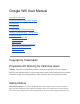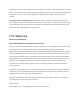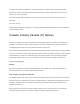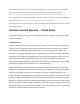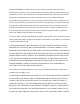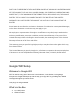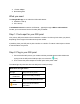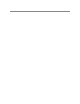User's Manual
● 1 Power adapter
● Quick start guide
What you need
The Google Wifi app on an Android or iOS mobile device:
● Android 4.0 and up
● iOS 7 and up
A broadband internet connection via Ethernet -- typically through a DSL or cable modem.
Contact your local Internet Service Provider (ISP) for details.
Step 1: Find a spot for your Wifi point
Your primary Wifi point needs to be connected to a modem. So this may limit where you place it,
depending on the length of the ethernet and power cables.
If possible, place your Wifi point in plain view like on a shelf or TV stand. It also helps to choose
a central location at eye level.
Step 2: Plug in your Wifi point
1. Connect the first Wifi point to your modem with the provided ethernet cable. Make sure
to plug it into the Wifi point’s WAN port (the one next to the icon).
2. Then connect the power adapter to the Wifi point and a power outlet.
The status light will pulse blue when the Wifi point is ready for setup.
What does the light mean?
No light
Wifi point has no power
Pulse blue
Wifi point is ready for setup
Teal
Wifi point is setup and all is well
Amber
Wifi point has no internet
connection