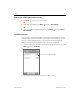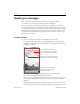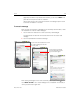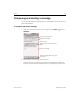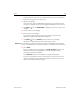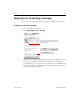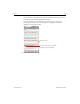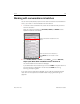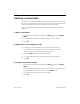User's Manual
Gmail 113
AUG-2.2.0-100 Android User’s Guide
Reading your messages
When viewing a list of conversations in your Inbox or in any list of labeled
conversations, you can open a conversation to read its messages.
When you receive a new message, you also receive a notification in the Status bar,
unless you’ve turned off Gmail notifications using Gmail settings, where you can also
set whether Email notifications vibrate the phone and pick a ringtone. See “Changing
Gmail settings” on page 130. When you touch a Gmail notification, it opens the Inbox
that contains the new message or, if you have new mail in more than one account, it
opens the Accounts screen.
To read a message
S Touch a conversation that contains the message you want to read.
A conversation opens to the first new (unread) message, or to the first starred
message, if you’ve previously starred a message in the conversation. See “Starring
a message” on page 121.
To the right of the message, icons indicate whether the message has an
attachment and the sender’s Google Talk online status.
You can touch the message sender’s Quick Contact icon to open a list of ways you
can quickly contact the sender. See “Connecting quickly with your contacts” on
page 48.
When reading messages in a conversation, you can use the buttons at the bottom
of the screen to archive the entire conversation (see “Archiving conversations” on
This conversation has one label.
Touch to view the sender and the first
line of messages that you’ve already
read.
You can archive or delete the entire
conversation or open the next or
previous conversation.
Touch to quickly contact the sender by
Google Talk, by phone, or in other ways.