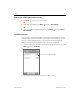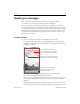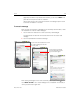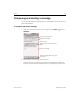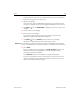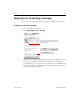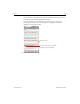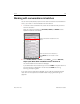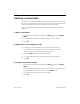User's Manual
Gmail 120
AUG-2.2.0-100 Android User’s Guide
Labeling a conversation
You organize conversations by labeling them. Gmail has several built-in labels. You can
add your own labels and assign them colors by using Gmail on the web (custom label
colors you create on the web are not supported in Gmail on the phone).
Viewing labeled conversations is described in “Viewing conversations by label” on
page 122.
To label a conversation
1 When reading a conversation’s messages, press Menu and touch Change
labels.
2 In the dialog that opens, check the labels to assign to the conversation.
3 Touch OK.
To label a batch of conversations at once
You can assign or change the labels of one or more conversations at once.
1 In your Inbox or other conversation list, check the conversations to label.
See “Working with conversations in batches” on page 119.
2 Touch the Labels button at the bottom of the screen.
3 In the dialog that opens, check the labels to assign to the conversation.
4 Touch OK.
To change a conversation’s labels
1 When reading a conversation’s messages, press Menu and touch Change
labels.
You can also change the labels of a batch of conversations, in the same way that
you label a batch of conversations, by touching the Labels button.
2 In the dialog that opens, check or uncheck the labels.
3 Touch OK.