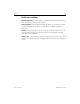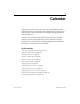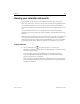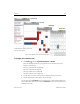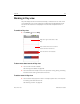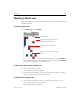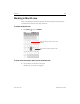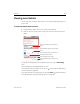User's Manual
Calendar 137
AUG-2.2.0-100 Android User’s Guide
Working in Day view
Day view displays a chart of the events of one day, in a table of one-hour rows. A red
line indicates the current time. All-day and multiday events are displayed at the top.
Part of the title of each event is displayed in the rows that correspond to when it
occurs.
To switch to Day view
S Press Menu and touch Day.
To learn more about events in Day view
S Touch an event to view its details.
See “Viewing event details” on page 140.
S Touch & hold an event to open a menu with options for viewing, editing, or deleting
the event and for creating a new event at that time.
To add an event in Day view
S Touch & hold an empty spot or an event in the day to open a menu with the option
for creating a new event at that time.
See “Creating an event” on page 141.
Drag left or right to view earlier or later
days.
Touch an event to view its details.
Touch & hold a time slot or an event to
create a new event at that time.