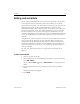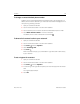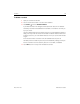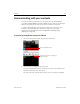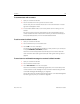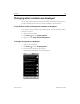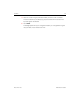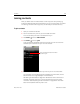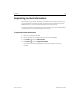User's Manual
Contacts 98
AUG-2.2.0-100 Android User’s Guide
Joining contacts
When you add an account or add contacts in other ways, such as by exchanging
emails, Contacts attempts to avoid duplication by joining any new contact information
with existing contacts under a single entry. You can also join contacts manually.
To join contacts
1 Open your contacts or favorites.
2 Touch the contact entry to which you want to add information.
This is the contact you will see in Contacts after the join.
3 Press Menu and touch Edit contact.
4 Press Menu and touch Join.
Likely contacts are displayed at the top of the screen. You can touch Show all
contacts to pick a contact from your full list of contacts.
5 Touch the contact whose information you want to join with the first contact.
The information from the second contact is added to the first contact, and the
second contact is no longer displayed in the Contacts list.
See “Editing contact details” on page 91 for details about how to view where a
contact’s information came from, including automatic and manually joined
information. See “Separating contact information” on page 99 for information
about how to separate contacts joined in error.
Touch the contact whose information
you want to join.