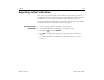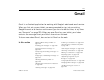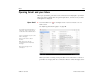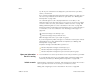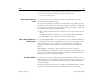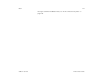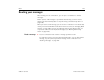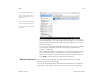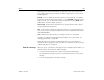User's Guide
Contacts 121
AUG-3.1-CC-100 Android User’s Guide
Joining contacts
When you add a new Google Account or other kind of account, Contacts attempts
to join duplicate contacts into a single entry. You can also join contacts manually.
The web-based version of Google Contacts offers another useful tool for eliminating
duplicate contacts: the Find & merge duplicates command in the More actions
menu. See Contacts on the web for more information.
Join contacts 1 Touch a contact to which you want to join one or more other contacts, to view
the contact’s details.
This is the contact you will see in Contacts after the join.
2 Touch the Edit button at the top-right of the Application bar.
3 Touch Menu and touch Join.
A dialog opens with a list of likely contacts to join. You can touch Show all
contacts to pick a contact from your full list of contacts.
4 Touch the contact whose information you want to join with the first contact.
The information from the second contact is added to the first contact, and the
second contact is no longer displayed in the Contacts list.
You can repeat these steps to join another contact to the main contact.
See “Editing contact details” on page 118 for details about how to view where
a contact’s information came from, including automatic and manually joined
information. See “Separating contact information” on page 122 for information
about how to separate contacts joined in error.