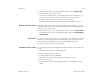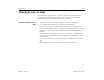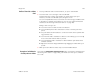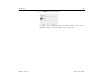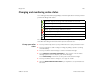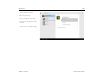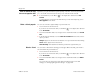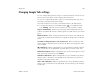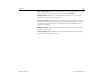User's Guide
Google Talk 181
AUG-3.1-CC-100 Android User’s Guide
1 On a text chat screen, touch the Chat Menu button and touch Add to chat.
2 Touch the name of the friend to invite.
The friend you invited and the current participants receive an invitation to a
group chat. Each one who accepts the invitation joins the group chat.
In a group chat, everyone can see everyone else’s messages.
Group chats appear at the top of your Friends list, with a group chat icon.
Chat on or off the record Your Google Talk text chats are stored with the Chats label in Gmail, so you can
review them later and even search for them in Gmail. But if you’d rather not store a
chat, you can go off the record.
S On a text chat screen, touch the Chat Menu button and touch Go off record.
To resume saving text chats, the Chat Menu button and touch Stop chatting
off the record.
End a chat You can end a chat so the friend your chatting with is no longer at the top of your
Friends list. The text from text chats is not discarded—if you restart a text chat,
the conversation is displayed in the new chat window where you left off.
S On the chat screen, touch the close button.
Search for text in a chat You can search for text you exchanged with friends in any text chat that was on the
record.
1 Touch the Search button in the Application bar.
2 Enter the text you want to search for.
3 Touch the Return key on the keyboard.
Chats that contain the text you searched for are listed on the left.
4 Touch a chat to open it.
5 Touch a button in the chat to reply by Talk, Gmail, or to forward the chat by
Gmail.