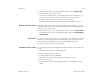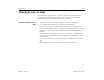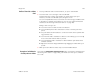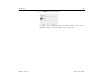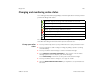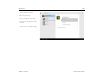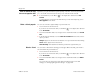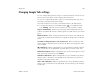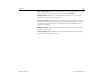User's Guide
Google Talk 188
AUG-3.1-CC-100 Android User’s Guide
View all friends or only
those most popular with
you
By default, only the friends that you frequently chat with—the most popular with
you—are shown in the Friends list. But you can view all friends instead.
S In the Friends list, touch Menu in the Application bar and touch All
friends.
To switch back to just the friends with whom you chat most frequently, touch
Most popular in the menu.
Make a friend popular You can set a friend to appear always in your Friends list.
1 Touch a friend in the Friends list.
If you don’t see the friend’s name, touch Menu in the Application bar and
touch All friends.
2 Touch the Chat Menu button to the right of the chat window and touch Friend
info.
3 In the Friend info window, touch the Show in Friends list menu and touch the
option you want.
Always: Appear in the Friends list whether or not you have All friends showing.
Never: Never appear in the Friends list.
Automatically: Talk determines whether your friend is popular with you.
Block a friend You can block a friend from sending you messages. When blocked, your friend is
also removed from your Friends list.
1 Touch a friend in the Friends list.
If you don’t see the friend’s name, touch Menu in the Application bar and
touch All friends.
2 Touch the Chat Menu button to the right of the chat window and touch Block
friend.
You can view a list of friends you blocked and unblock them in the Talk
settings; see “Changing Google Talk settings” on page 189.