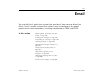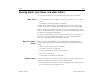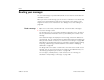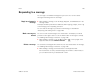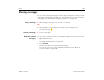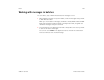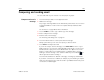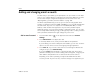User's Guide
Email 194
AUG-3.1-CC-100 Android User’s Guide
Reading your messages
You can read messages in your Combined view or in the Inbox or other folders for
individual accounts.
When you receive a new message, you also receive a notification in the Status bar,
unless you’ve turned off Email notifications using the Account settings, pick a
ringtone for that account’s notifications. See “Change an account’s settings” on
page 201.
Read a message 1 Open an account’s Inbox, a Combined view, or another folder of messages.
2 Touch the message to read.
The message opens in a screen with information about who sent it, the date it
was sent, and related information at the top, followed by the contents of the
message.
Some attached images are displayed in the message; others have buttons for
opening them. You can configure Email to download attachments automatically
when you have a Wi-Fi connection; see “Email account settings” on page 202.
Attachments you download are stored on your tablet’s internal storage. Viewing,
reopening, and deleting your downloaded files is described in “Managing
downloads” on page 46.
The Google Talk online status is shown next to the name of the sender of each
message. You can touch the picture of the sender to open Quick Contact; see
“Connecting quickly with your contacts” on page 120.
You can reply to, forward, delete, or take other actions on a message, as
described in “Responding to a message” on page 195.