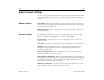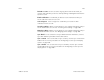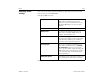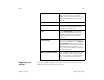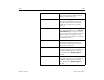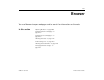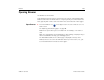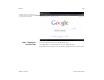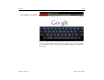User's Guide
Email 201
AUG-3.1-CC-100 Android User’s Guide
use to send and receive email on your computer, or ask your email service
provider.
If the wizard determines that your service provider requires additional
information, or if you touched Manual setup, you’re prompted to enter your
email account details.
The details you enter are different, depending on the email service type. These
details are described in “Email account settings” on page 202. Contact your
email service provider for the settings required for your account.
4 Enter any other information requested by the type of account you’re adding and
touch Done.
5 Enter a name for the account and touch Done.
Email starts downloading your email messages and you can start using it to
send and receive messages using the new account.
Change an account’s
settings
You can change a number of settings for an account, including how often you
check for email, how you’re notified of new mail, and details about the servers the
account uses to send and receive mail.
1 Touch the Menu button in the Application bar and touch Account
settings.
2 Touch the name of the account whose settings you want to change.
For descriptions of the settings that you can change, see “Email account
settings” on page 202.
3 When you’re finished changing settings, touch Back .
Delete an email account 1 Touch the Menu button in the Application bar and touch Account
settings.
2 Touch the name of the account you want to delete.
3 Touch Remove account at the bottom of the scrolling list of settings.
4 Touch OK in the dialog to confirm that you want to delete the account.