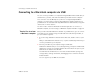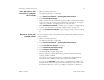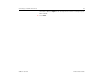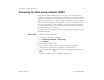User's Guide
Connecting to networks and devices 76
AUG-3.1-CC-100 Android User’s Guide
1 Use the USB cable that came with your tablet to connect your tablet to your
computer.
2 Open the Settings application.
See “Opening Settings” on page 268.
3 Touch Wireless & networks > Tethering & portable hotspot.
4 Check USB tethering.
The tablet starts sharing its mobile network data connection with your
computer, via USB connection. An ongoing notification icon is added to the
System bar, to the left of the time.
5 Uncheck USB tethering to stop sharing your data connection. Or just
disconnect the USB cable.
Share your tablet’s data
connection via Bluetooth
If your computer can obtain an Internet connection via Bluetooth, you can
configure your tablet to share it’s mobile data connection with your computer.
1 Pair your tablet with your computer.
See “Connecting to Bluetooth devices” on page 65.
2 Configure your computer to obtain its network connection via Bluetooth.
For more information, see your computer’s documentation.
3 Open the Settings application.
See “Opening Settings” on page 268.
4 Touch Wireless & networks > Tethering & portable hotspot.
5 Check Bluetooth tethering.