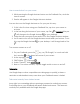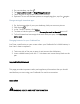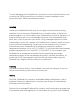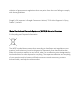User Manual
1. In the top right corner of your locked screen, tap or swipe Note . This will
instantly open your most recent note in the Keep app.
2. Use your Pixelbook Pen to take notes in the window that appears.
3. If you want full access to your Pixelbook, tap Unlock and enter your
password.
Create a new note from a locked screen
You can choose to always create a new note from a locked screen, instead of
opening your most recent note. Here’s how:
1. On your desktop, tap Pen Settings .
2. Click the toggle next to "Keep latest note on lock screen" to disable.
3. Going forward, a new note will open when you enter notetaking from a
locked screen.
Each time you create a new note from a locked screen, the previous note you
created this way won’t be accessible from the locked screen.
Turn off notetaking from a locked screen
To disable the ability to take notes from a locked screen:
1. On your desktop, tap Pen Settings .
2. To disable, click the toggle next to "Take notes from lock screen."
You can also switch to a note-taking app that doesn’t support the locked screen
feature.
Take notes from an unlocked screen
1. On your desktop, tap Pen .
2. Tap Create note.
3. In the window that appears, use your pen to take notes.
To change which app you use to take notes:
1. On your desktop, tap Pen Settings .
2. In the "Note-taking app" drop-down, choose an app.