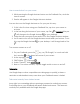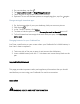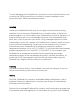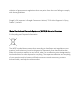User Manual
Draw or sketch
1. If you haven’t yet, get the Google Play Store app for your Pixelbook.
2. Click the Launcher Up Arrow .
3. Click the app you want to use for drawing, like Keep or Infinite Painter.
4. Use the app to draw with your pen.
Use the drawing tools in Google Keep
You can change the drawing mode of the Pixelbook Pen from the Google Keep
app. Here are the different settings:
To draw thin lines, click the Pen .
To draw thick lines, click the Marker .
To highlight with color, click the Highlighter .
To pick the color or size of a tool, swipe up to see options.
To erase a shape, click the Eraser .
To select any shape you’ve drawn, click Select .
Take a screenshot
Take a partial screenshot
1. On your desktop, tap Pen .
2. Using your pen, tap Capture region.
3. Using your pen, touch and hold somewhere on the screen, then drag.
4. Release to finish the screenshot.
Take a full-page screenshot
1. On your desktop, tap Pen .
2. Tap Capture screen.
Use the pen as a laser pointer or magnifying glass
If you’re showing off your artwork or giving a presentation, you can use your pen
as a laser pointer. To see something up close, you can use your pen to make part
of your screen bigger.