User's Manual
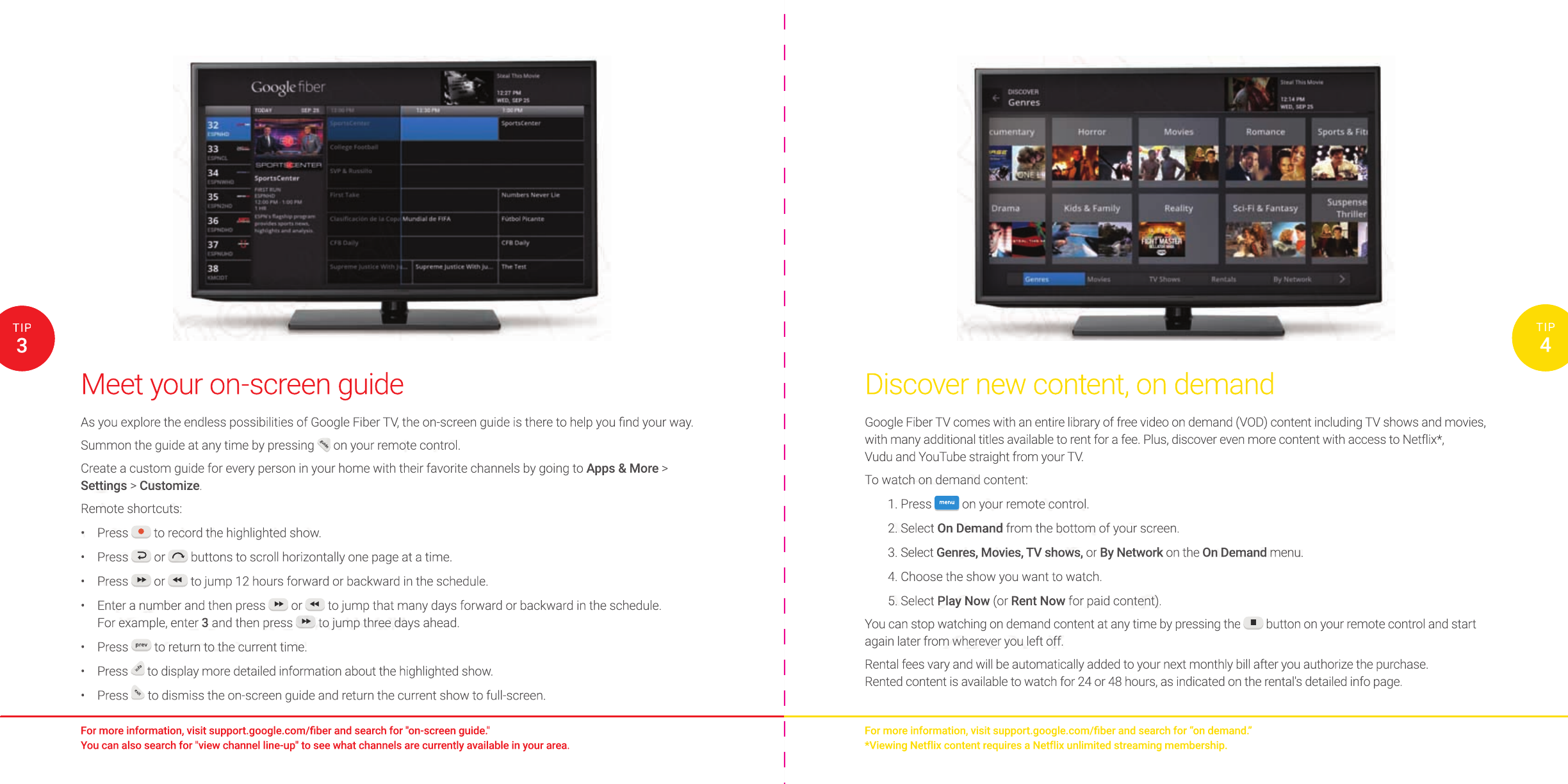
Discover new content, on demand
Google Fiber TV comes with an entire library of free video on demand (VOD) content including TV shows and movies,
with many additional titles available to rent for a fee. Plus, discover even more content with access to Netflix*,
Vudu and YouTube straight from your TV.
To watch on demand content:
1. Press
menu
on your remote control.
2. Select On Demand from the bottom of your screen.
3. Select Genres, Movies, TV shows, or By Network on the On Demand menu.
4. Choose the show you want to watch.
5. Select Play Now (or Rent Now for paid content).
You can stop watching on demand content at any time by pressing the button on your remote control and start
again later from wherever you left off.
Rental fees vary and will be automatically added to your next monthly bill after you authorize the purchase.
Rented content is available to watch for 24 or 48 hours, as indicated on the rental's detailed info page.
Meet your on-screen guide
As you explore the endless possibilities of Google Fiber TV, the on-screen guide is there to help you fi nd your way.
Summon the guide at any time by pressing
guide
on your remote control.
Create a custom guide for every person in your home with their favorite channels by going to Apps & More >
Settings > Customize.
Remote shortcuts:
• Press to record the highlighted show.
• Press or buttons to scroll horizontally one page at a time.
• Press or to jump 12 hours forward or backward in the schedule.
• Enter a number and then press or to jump that many days forward or backward in the schedule.
For example, enter 3 and then press to jump three days ahead.
• Press
prev
to return to the current time.
• Press
info
to display more detailed information about the highlighted show.
• Press
exit
to dismiss the on-screen guide and return the current show to full-screen.
For more information, visit support.google.com/fi ber and search for “on demand.”
*Viewing Netflix content requires a Netflix unlimited streaming membership.
For more information, visit support.google.com/fi ber and search for "on-screen guide."
You can also search for "view channel line-up" to see what channels are currently available in your area.
3
TIP
4
TIP
Discover new content, on demand
Google Fiber TV comes with an entire library of free video on demand (VOD) content including TV shows and movies,
with many additional titles available to rent for a fee. Plus, discover even more content with access to Netflix*,
Vudu and YouTube straight from your TV.
To watch on demand content:
1. Press
menumenu
on your remote control.
2. Select
On Demand
from the bottom of your screen.
3. Select
Genres, Movies, TV shows,
or
By Network
or By Networkor
on the
By Network on the By Network
On Demand
menu.
4. Choose the show you want to watch.
5. Select
Play Now
(or
Rent Now
for paid content).
You can stop watching on demand content at any time by pressing the
button on your remote control and start
button on your remote control and start
button on your remote control and start
again later from wherever you left off.
Rental fees vary and will be automatically added to your next monthly bill after you authorize the purchase.
Rented content is available to watch for 24 or 48 hours, as indicated on the rental's detailed info page.
For more information, visit support.google.com/fi ber and search for “on demand.”
*Viewing Netflix content requires a Netflix unlimited streaming membership.
4
TIP
Meet your on-screen guide
As you explore the endless possibilities of G
oogle Fiber TV, the on-screen guide is there to help you fi nd your way.
Summon the guide at any time by pressing
guid
e
on your remote control.
on your remote control.
on your remote control.
Create a custom guide for every person in your home with their favorite channels by going to
Apps & More
>
Settings
>
Customize
.
Remote shortcuts:
•
Press
to record the highlighted show.
to record the highlighted show.
to record the highlighted show.
•
Press
or
or
or
buttons to scroll horizontally one page at a time.
buttons to scroll horizontally one page at a time.
buttons to scroll horizontally one page at a time.
•
Press
or
or
or
to jump 12 hours forward or backward in the schedule.
to jump 12 hours forward or backward in the schedule.
to jump 12 hours forward or backward in the schedule.
•
Enter a number and then press
or
or
or
to jump that many days forward or backward in the schedule.
to jump that many days forward or backward in the schedule.
to jump that many days forward or backward in the schedule.
For example, enter
3
and then press
to jump three days ahead.
to jump three days ahead.
to jump three days ahead.
•
Press
prev
to return to the current time.
to return to the current time.
to return to the current time.
•
Press
info
to display more detailed information about the highlighted show.
to display more detailed information about the highlighted show.
to display more detailed information about the highlighted show.
•
Press
exit
to dismiss the on-screen guide and return the current show to full-screen.
For more information, visit support.google.com/fi ber and search for "on-screen guide."
You can also search for "view channel line-up" to see what channels are currently available in your area.
3
TIP










