User's Manual
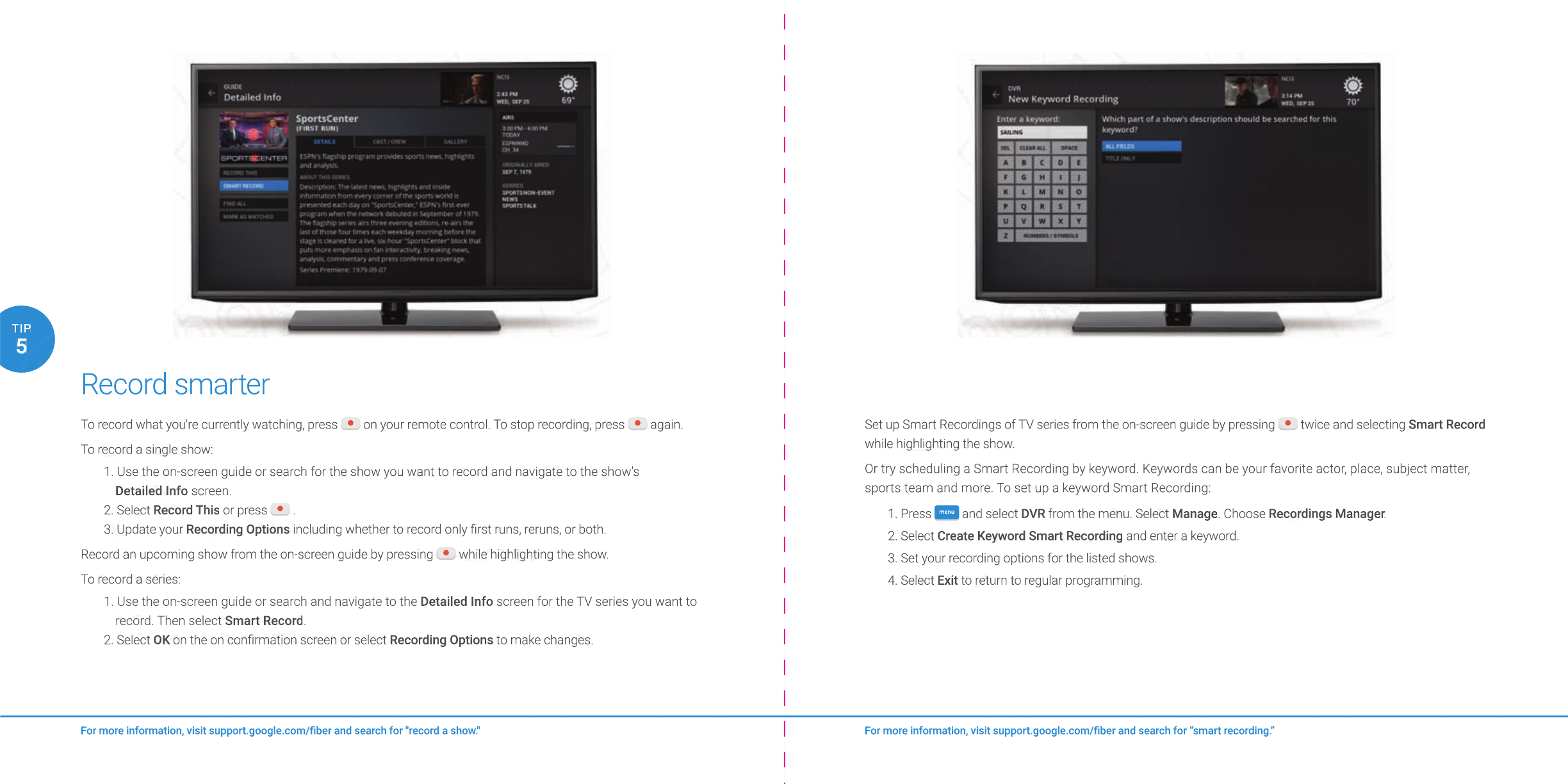
Record smarter
To record what you're currently watching, press on your remote control. To stop recording, press again.
To record a single show:
1. Use the on-screen guide or search for the show you want to record and navigate to the show's
Detailed Info screen.
2. Select Record This or press .
3. Update your Recording Options including whether to record only fi rst runs, reruns, or both.
Record an upcoming show from the on-screen guide by pressing while highlighting the show.
To record a series:
1. Use the on-screen guide or search and navigate to the Detailed Info screen for the TV series you want to
record. Then select Smart Record.
2. Select OK on the on confi rmation screen or select Recording Options to make changes.
For more information, visit support.google.com/fi ber and search for “smart recording.”For more information, visit support.google.com/fi ber and search for "record a show."
5
TIP
Set up Smart Recordings of TV series from the on-screen guide by pressing twice and selecting Smart Record
while highlighting the show.
Or try scheduling a Smart Recording by keyword. Keywords can be your favorite actor, place, subject matter,
sports team and more. To set up a keyword Smart Recording:
1. Press
menu
and select DVR from the menu. Select Manage. Choose Recordings Manager.
2. Select Create Keyword Smart Recording and enter a keyword.
3. Set your recording options for the listed shows.
4. Select Exit to return to regular programming.
For more information, visit support.google.com/fi ber and search for “smart recording.”For more information, visit support.google.com/fi ber and search for “smart recording.”
Set up Smart Recordings of TV series from the on-screen guide by pressing
twice and selecting
twice and selecting
twice and selecting
Smart Record
while highlighting the show.
Or try scheduling a Smart Recording by keyword. Keywords can be your favorite actor, place, subject matter,
sports team and more. To set up a keyword Smart Recording:
1. Press
menumenu
and select
DVR
from the menu. Select
Manage
. Choose
Recordings Manager
.
Recordings Manager.Recordings Manager
2. Select
Create Keyword Smart Recording
and enter a keyword.
3. Set your recording options for the listed shows.
4. Select
Exit
to return to regular programming.
Record smarterRecord smarter
To record what you're currently watching, press
on your remote control. To stop recording, press
on your remote control. To stop recording, press
on your remote control. To stop recording, press
again.
again.
again.
To record a single show:
1. Use the on-screen guide or search for the show you want to record and navigate to the show's
Detailed Info
screen.
2. Select
Record This
or press
.
3. Update your
Recording Options
including whether to record only fi rst runs, reruns, or both.
Record an upcoming show from the on-screen guide by pressing
while highlighting the show.
while highlighting the show.
while highlighting the show.
To record a series:
1. Use the on-screen guide or search and navigate to the
Detailed Info
screen for the TV series you want to
record. Then select
Smart Record
.
2. Select
OK
on the on confi rmation screen or select
OK on the on confi rmation screen or select OK
Recording Options
to make changes.
For more information, visit support.google.com/fi ber and search for "record a show."For more information, visit support.google.com/fi ber and search for "record a show."
55
TIPTIP










