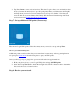Installation Manual
3. Tap Yes, I’m in to turn on cloud services. This lets Google collect, store and analyze data
about your network and devices to provide peak performance, real-time network insights
and help when you need it. To turn cloud services off, tap “No, thanks.” Note that you
won’t be able to use some features like Family Wifi and network monitoring with cloud
services turned off. Learn more about cloud services.
Step 7: Set up additional Wifi points (if necessary)
Have more Google Wifi points? Select how many more you need to set up, and tap Next.
Where to put additional Wifi points
Additional points work best when they’re no more than 2 rooms away. Also try putting them in
an open space. Learn more about the best place to put your Wifi points.
Once you find a good spot, plug it into power and follow the in-app instructions:
1. Hold your phone close to your Google Wifi point and tap Add Wifi point.
2. Once added, tap Test Now to check the strength of its Wi-Fi connection and to determine
if it can be moved to a better location.
Step 8: Review your network