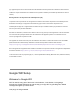User's Guide
Amber
Wifi point has no internet
connection
Step 3: Get the App
Download the Google Wifi app for Android 4.0 and up or iOS iOS 7 and up.
For the Android app, search the Google Play store. For iOS, visit the Apple App Store.
Step 4: Set up Wi-Fi
To get started, open the Google Wifi app.
On Android, your Wifi point will automatically be associated with the Google Account used with
your phone.
On iOS, the app will ask you to sign in with your Google Account or create a new one.
What’s a Google Account?
A Google Account gives you access to Google products like Gmail, Google+, YouTube, and
more with a single username and password. To create a new account, visit
https://accounts.google.com
Follow the on-screen instructions to set up your Wifi point and Wi-Fi network.
1. Find and connect to Wifi point
○ The app will automatically detect your Wifi point.
○ Point your mobile device’s camera at the QR code on the base of your Wifi point.
The code will be used to set up your Wifi point.
○ Pick a label for your Wifi point. This describes where your Wifi point is and will
help you identify it later.
2. Set up your Wi-Fi network
○ Create a Wi-Fi network name and password.
3. Connect additional Wifi points
○ Select how many more Wifi points you need to set up and follow the on-screen
instructions.
4. Review your network
○ After your Wifi points are setup, you’ll see an overview of your Wi-Fi network and
all the Wifi points you’ve set up.
5. Install software update