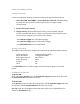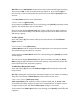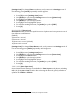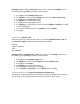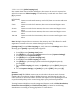User's Manual
VIDEO LOOPING [video looping icon]
Not certain when desired action will happen, but want to be sure it’s captured on
video? Set camera to Video Looping to continuously “record and over-write” until
[S] is pressed.
Off (default)
Max Camera records until memory card is full, then over-writes with new
video. *
5 min Camera records for 5 minutes, then over-writes and begins a new
video.
20 min Camera records for 20 minutes, then over-writes and begins a new
video.
60 min Camera records for 60 minutes, then over-writes and begins a new
video.
120 min Camera records for 120 minutes, then over-writes and begins a new
video.
Note: Multiple chapter files are written to the memory card. This allows for small
segments of content to be over-written during loop recording.
[settings icon] To turn Video Looping on, verify camera is in Settings menu. If not
showing, press [mode] repeatedly until it appears:
1. Press [S] to enter [settings icon] menu.
2. Use [mode] to cycle through Settings menu to locate [Capture Settings].
3. Press [S] to enter Capture Settings.
4. Use [mode] to locate [video looping icon].
5. Press [S] to enter Video Looping sub-menu.
6. Use [mode] to cycle through options and select highlighted option by
pressing [S].
7. To exit Video Looping sub-menu, use [mode] to cycle to [EXIT], then press
[S].
8. To exit Capture Settings, use [mode] to cycle to [EXIT], then press [S].
Protune
[protune icon] The HERO3 camera can record video in Protune mode. Protune
enables video recording at a higher 35Mbps data rate, and shooting at 24fps, for
easier intercut to other source files. Protune also improves color profiling for work
on professional quality video created using major post-production platforms.
Turning Protune ON affects several settings and features, such as Video Resolution,
Frames Per Second (FPS) and Field of View (FOV). It cannot be used during
simultaneous recording or during playback to a smart device.