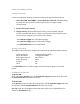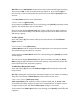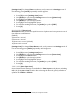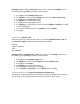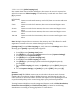User's Manual
With Protune mode activated, the following video resolutions are available:
Resolution/FPS
Field of View
Screen Resolution
Bitrate
Best Use
1080p/30T
Ultra Wide
1920x1080
Professional
Highest quality, best for
professional video editing
1080/24T
Ultra Wide
1920x1080
Professional
Highest quality, best for
professional video editing
960p/48T
Ultra Wide
1280x960
Professional
Highest quality, best for
professional video editing
960p/30T
Ultra Wide
1280x960
Professional
Highest quality, best for
professional video editing
720p/60T
Ultra Wide
1280x720
Professional
Highest quality, best for
professional video editing
The HERO3 camera supports Protune in both NTSC and PAL settings.
VIDEO SETTINGS [video icon]
Customize the HERO3 Resolution, Frames Per Second (FPS) and Field of View
(FOV) settings for video recording.
[settings icon] To change video capture, verify camera is in Settings menu. If not
showing, press [mode] repeatedly until it appears:
1. Press [S] to enter [settings icon] menu.
2. Use [mode] to cycle through Settings menu to locate [video icon].
3. Press [S] to enter Video menu.
4. Use [mode] to cycle through options.
5. Press [S] to select highlighted option.
6. To exit after making selections, use [mode] to highlight [EXIT].
7. Press [S].
8. To exit Settings, use [mode] to cycle to [EXIT], then press [S].
Note: Certain combinations of Resolution, FPS and FOV are not possible. See
gopro.com/support for additional information.
PHOTO RESOLUTION [photo icon]
The HERO3 can take photos in 11 MP, 8 MP and 5 MP resolutions. Any change to
the resolution affects photos taken in Photo, Burst and Time Lapse modes.
[TABLE]
11 MP Wide (default)
8 MP Medium
8 MP Wide
5 MP Medium