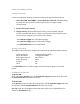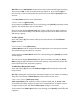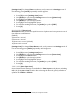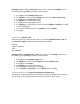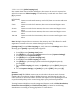User's Manual
[settings icon] To change Camera Orientation, verify camera is in Settings menu.
If not showing, press [mode] repeatedly until it appears:
1. Press [S] to enter [settings icon] menu.
2. Use [mode] to cycle through Settings menu to locate [Capture Settings
icon].
3. Press [S] to enter Capture Settings.
4. Use [mode] to locate [camera orientation up down icon].
5. Press [S] to enter Camera Orientation sub-menu.
6. Use [mode] to cycle through options.
7. Select highlighted by pressing [S].
8. To exit Camera Orientation sub-menu, use [mode] to cycle to [EXIT], then
press [S].
9. To exit Settings, use [mode] to cycle to [EXIT], then press [S].
SPOT METER [spot meter icon]
Turn on Spot Meter when filming from within a dark space pointing the camera
into a brighter setting, such as filming the outdoors from inside a car. When set to
ON, the [spot meter icon] appears in the LCD window.
[settings icon] To change Spot Meter, verify camera is in Settings menu. If not
showing, press [mode] repeatedly until it appears:
1. Press [S] to enter [settings icon] menu.
2. Use [mode] to cycle through Settings menu to locate [Capture Settings
icon].
3. Press [S] to enter Capture Settings.
4. Use [mode] to locate [spot meter icon].
5. Press [S] to enter Spot Meter sub-menu.
6. Use [mode] to cycle through options and select highlighted by pressing [S].
7. To exit Spot Meter sub-menu, use [mode] to cycle to [EXIT], then press [S].
8. To exit Capture Settings, use [mode] to cycle to [EXIT], then press [S].