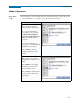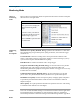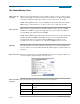Operation Manual
5-25
CH 5/ Start Menu
Turning Monitoring On/Off
Start/Stop
monitoring
Follow these steps to start and end monitoring.
Continued on next page
Action... Result...
STEP 1: From the Automatic
Setup screen, press OK to start
monitoring (see page 5-3). The
Monitoring Menu screen will be
displayed.
OR
STEP 1: From the Start Menu
screen (see page 5-2), press
Monitor Same Circuit.
NOTE: Monitoring Menu screen
will only be available after setting
up the instrument or from reading
a setup template from card.
OR
STEP 1: At the end of the Wizard
Setup, the Site Name/Memory
Card screen prompts users to
press Finish so as to start
monitoring (see page 5-21). The
Monitoring Menu screen will be
displayed.
• To start monitoring, press Start
Now! Proceed to Step 2 on
page 5-26.
• To set monitoring at a specified
date and time, press Monitor
using Start and End times. Go
to page 5-28.
• To modify parameter settings,
press Modify Trigger
Parameters and Intervals.
Proceed to page 5-32.
• To review the present setups,
press View Setup Summary.
Proceed to Step 5 on page 5-27.
•Press Save Setup Template to
Card to write setups to card as
template for future use.
•Press Exit to cancel and return
to Home screen.
MARK121