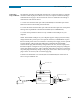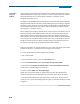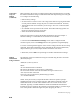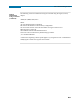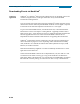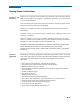Operation Manual
9-6
External Communication Interface, continued
Connection
setup via
Modem
When configuring both the PX5 and NodeLink
®
for modem communications, keep in
mind that the PX5 uses a fiber optic serial port in order to maintain electrical isolation.
This means that there are no control signals available to a modem to use for
handshaking and flow control.
It is highly recommended that identical modems be used on the PX5 and the computer.
Identical modems will have the same internal buffering and are more likely to negotiate
modulation, speed, and error correction suitable to both modems. If the modems used
are not identical then both the PX5 and the computer should have modems with the
same chipset (i.e. Rockwell, Lucent).
When configuring for modem communications, the first decision to be made is the port
speed for both ends of the communications link. This is the speed at which the PX5
communicates with its modem and the speed at which the computer communicates
with its modem. The same speed should be chosen for both. Ideally the speed should be
at or just below the anticipated modem connect speed. Since most modems today will
attempt to connect at least at 56 kbps, 38.4 kbps would be a good choice for the two
port speeds. This helps to prevent possible modem buffer overflow.
Follow the steps below to configure the PX5 for a port speed of 38.4 kbps. See Chapter
4 Instrument Settings - Communications for the PX5 screen interface.
1. Connect the modem to the PX5 communications adapter.
2. Turn on the modem.
3. From the PX5 home screen, click on the Preferences icon.
4. Choose Communications from the Instrument Settings Setup Menu.
5. Verify that both the Enable Communications and External Modem Connected
checkboxes are enabled (checkboxes checked).
6. Check to enable 38400 under Baud Rate (bps).
NOTE: The port speed of 38400 (38.4 kbps) used above may be substituted with
57600. Experiment to find the maximum port speeds that will work for the system.
7. Note the modem initialization string at the bottom of the screen. Do not exit this
screen yet since you may be modifying this string after you have the Windows
®
modem
configured.
Continued on next page