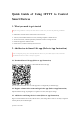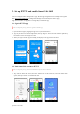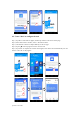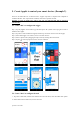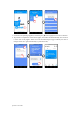Application Guide
Updated on 20170925
5. Create Applet to control your smart devices (Example 2)
IFTTT is the abbreviation of "If this then that". "Applet" represents a complete task composed of
conditions & tasks. "this" represents the condition, while "that" represents the task.
Example 2: create an Applet (If I come to the area, my bedroom light will be turned on
automatically)
5.1 Create "this" to configure the trigger
Step 1, tap "My Applets" tab in IFTTT app, and then tap the "" symbol on the top right of screen to
establish a new Applet.
Step 2, tap "this" to add a condition for Applet, and then tap "Location" on the service search page.
Step 3, select detail trigger in "Location", such as "You enter an area".
Step 4, select a specific area by dragging the map or directly entering the location name.
Step 5, tap the "" on the top right of screen to save this condition.
5.2 Create "that" to configure the task
1. Tap "that" to add a task, and then enter "Smart Life" in the search box, select the "Smart Life" option.
2. Select detail action in Smart Life, such as "Turn on".
2
1
3
4
5
6
7