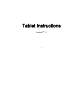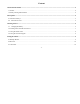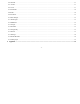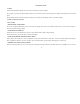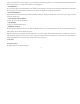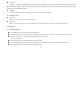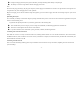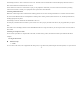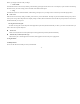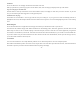User Instructions
-10-
4.2 Browser
You can use Browser to view webpages and search for information on the web.
When you open Browser, your home page opens. The web address (URL) of the current page is displayed at the top of the window.
To go to a web page or search the web
Touch the URL box at the top of the Browser screen. Enter the address (URL) of a webpage. Or enter terms you want to search for. As you enter
text, your web search engine makes suggestions of web pages and queries.
To find text on a web page
Touch Menu icon and touch More > Find on page. Enter the text you’re looking for. As you type, the first word with matching characters is
highlighted on the screen, and subsequent matches are boxed. Touch the left or right arrow to scroll to and highlight the previous or next matching
word..
Downloading files
You can download files and even applications from webpage. The files that you download are stored on your SD card.
To download a file, Different webpage offer different mechanisms for downloading pictures, documents, applications, and other files. Touch &
hold an image or a link to a file or to another webpage. In the menu that opens, touch Save. If the file is in a format supported by an application
on the tablet, it is downloaded to your SD card. Touch menu icon and then touch More>downloads, here, you can find a list of downloaded files.
If you want to delete a file, just touch the indication box which situates at the left of the downloaded file, and an option box will pop out, here,
you can select delete to delete an unnecessary file.
4.3 Calculator
You can use this Calculator to solve simple arithmetic problems or use its advanced operators to solve more complex equations.
Enter numbers and arithmetic operators on the basic screen; Drag the basic screen to the left to open the advanced screen; Touch Del to delete the
last number or operator you entered. Touch & hold Del to delete everything in the display.