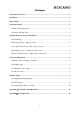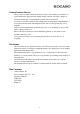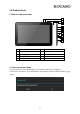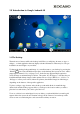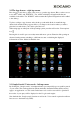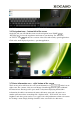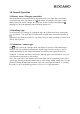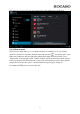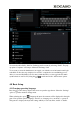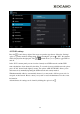Operation Manual
3
2.0 Introduction to Google Android 4.0
2.1 The Desktop
The main area of interest will be the desktop itself. Here you will place shortcuts to Apps or
widgets – a visual application that can display real-time information. There may be some pre-
installed icons and widgets on your tablet.
To change the desktop background image of your tablet return to your desktop by pressing the
‘HOME’ icon. Press and hold an open space on the desktop (don’t press an icon) - until a
popup appears named ‘Select wallpaper from’. In the list may appear multiple options to
select an image or animated image of choice. The option ‘Live Wallpapers’ will show the pre-
installed animated desktop images. Other options such as a ‘Super-HD Player’, ‘Gallery’ or
‘Wallpapers’ allow you to select (widescreen) photos, downloaded images or other images;
depending on the features of that specific application.
To place a widget or app shortcut on the desktop, touch and hold the icon until the App
drawer fades and the desktop appears. Move your finger to the location where you want to
place the icon and release your touch to place the icon.
To move or delete icons and widgets from your desktop, touch and hold the icon until a grid
appears. Move the icon to the new location or drag it to the ‘Remove’ bar on the top of the
screen to remove it. Releasing the touch screen will confirm your action.