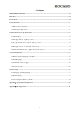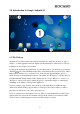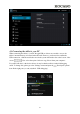Operation Manual
7
4.0 Basic Setup
4.1 Changing operating language
Press the icon in the top right of the screen to open the App drawer. Select the ‘Settings’
option to open the Android settings menu.
When selecting the option ‘Language & input’ the contents will be displayed in the right
pane. Now open the option ‘Language’ and choose a language for your tablet to operate in.
This pane also displays the keyboard settings which you can customize, enable or disable.
4.2 Wi-Fi settings
Press the icon in the top right of the screen to open the App drawer. Select the ‘Settings’
option to open the Android settings menu. When selecting the option ‘Wi-Fi’ the contents
will be displayed in the right pane. The switch allows you to quickly toggle Wi-Fi on
and off.
In the ‘Wi-Fi’ content panel you can view the formerly used Wi-Fi networks and the Wi-Fi
networks that have been detected by the tablet. To research for new available networks; please
press ‘SCAN’ located in the right top corner. The option ‘ADD NETWORK’ allows you to
add a network by manually inputting the SSID network and security method.
Whether manually added or automatically detected, you may need to fill in a password to be
accepted on the network. Please contact your system or network administrator for the correct
information.
Advanced network settings can be found by clicking the options icon .