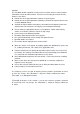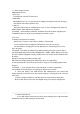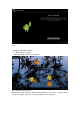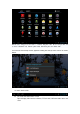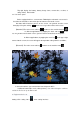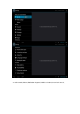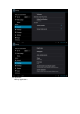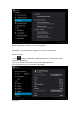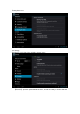Operation Manual
Top right display the battery, battery charge icons, current time, set time, S
ettings Menu, ESC button.
3.3 Use touch panel
Device equipped with a 7 “ touch screen. Following the main touch screen area is
described, and describes some of the tips for how to use the touch screen.
No matter which interface you are on the screen, can go back to main screen
through pressing the soft key on the bottom right corner of the main screen.
【Attention】The main screen soft key functions as the machine back key
In different applications, by tapping the back soft key on the
bottom right corner on the touch screen, you can return to its interface on the upfloor.
In different applications, by tapping the menu key on the upper right
corner of touch screen, the screen will appear the operation setting interface as follows,
【Remark】: The main screen soft key functions as the machine manu
In the main interface, you can touch the icon to open the APPs
In different browser(file, music, video, pictures), You shift and drag the scroll bar,
so that the file list can up or down to roll.
4. Equipment basic set
Setting: Click setting icons , enter setting interface