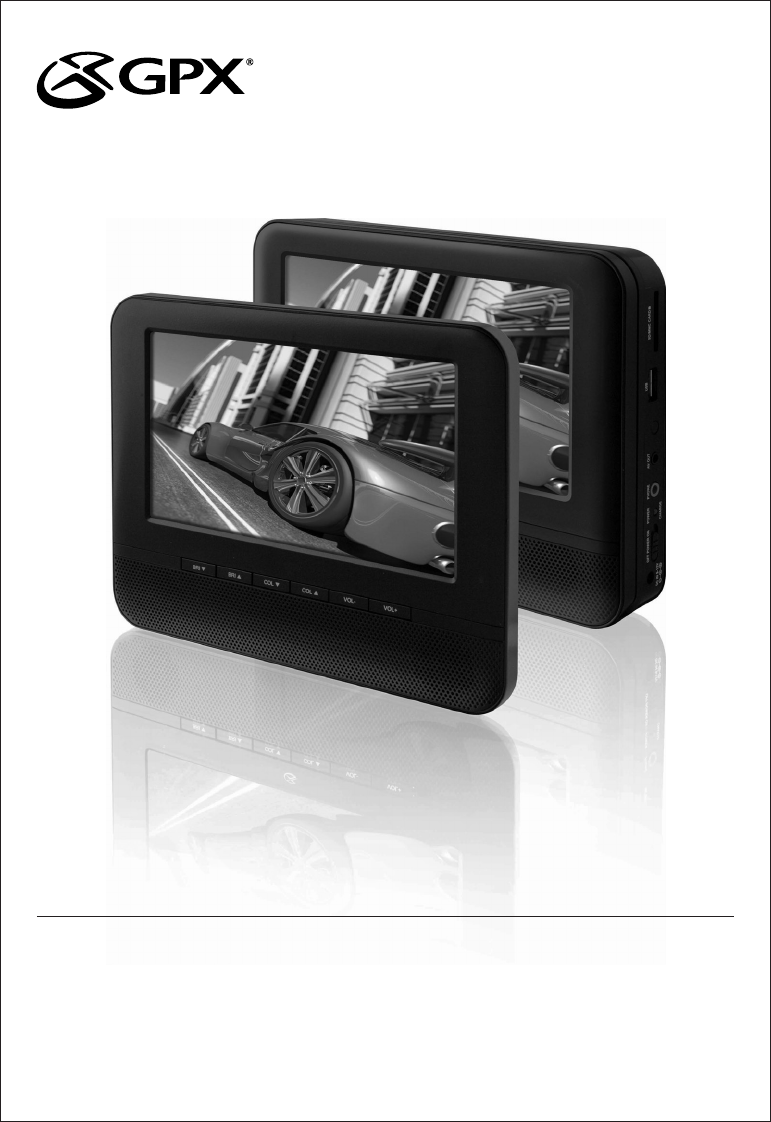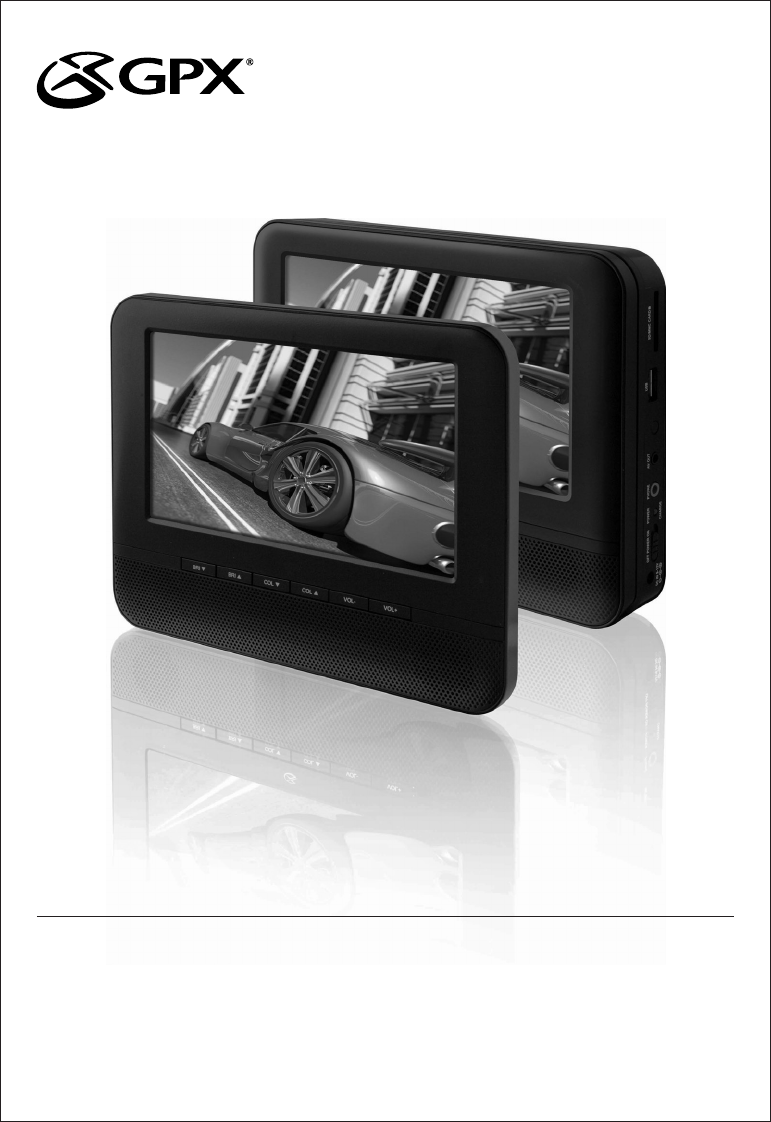USER’S GUIDE V:1602-0715-11 ONNPD7711B Dual 7” DVD Player with Built-in Rechargeable Battery For the most up-to-date version of this User’s Guide, go to www.gpx.
Warnings and Precautions • CAUTION: TO PREVENT ELECTRIC SHOCK, MATCH WIDE BLADE OF PLUG TO WIDE SLOT, FULLY INSERT. • WARNING: To reduce the risk of fire or electric shock, do not expose this apparatus to rain or moisture. • AVERTISSEMENT: Pour réduire le risque d’incendie ou de choc électrique, ne pas exposer cet appareil sous la pluie et l’humidité. • CAUTION: Use of any controls or adjustments or performance of procedures other than those herein specified may result in hazardous radiation exposure.
Important Safety Instructions 1. Read these Instructions. 2. Keep these Instructions. 3. Heed all Warnings. 4. Follow all instructions. 5. Do not use this apparatus near water. 6. Clean only with a dry cloth. 7. Do not block any ventilation openings. Install in accordance with the manufacturer’s instructions. 8. Do not install near any heat sources such as radiators, heat registers, stoves, or other apparatus (including amplifiers) that produce heat. 9.
DVD Player Features Power - Primary Display • • • • • • • • • • • • Two 7” LCD displays DVD player: DVD, DVD±R/RW CD player: CD, CD-R/RW JPEG CD Built-in speakers Audio/video input Audio/video output USB port: supports JPEG, MP3, MPEG1, and MPEG2 SD/MMC memory card reader: supports JPEG, MP3, MPEG1, and MPEG2 Supports multiple languages and language subtitles Two stereo headphone jacks Included • • • • • • • 4 3.5mm Audio/Video cable 3.
Table of Contents DVD Player. . . . . . . . . . . . . . . . . . . . . . . . . . . . . . . . . . . . . . . . . . . . . . . . . . . . . . . . . . . . . . . . . . . . . . . . . 4 Features Included Power - Primary Display Power - Secondary Display Table of Contents. . . . . . . . . . . . . . . . . . . . . . . . . . . . . . . . . . . . . . . . . . . . . . . . . . . . . . . . . . . . .
Introduction - Primary Display LCD DISPLAY STOP/USB/CARD Press to stop a disc during play. Press and hold and use the ARROW/OK buttons to choose between DISC (DVD or CD), USB (USB thumb drive), and CARD (SD or MMC memory card). OK/SETUP Press to make selections in on-screen menus. Press and hold to access the setup menu. PLAY/PAUSE Press to play or pause a loaded disc. ARROWS (▼▲◄►) Press to navigate onscreen menus. F.REV/REV/ F.FWD/FWD Press to skip between tracks or chapters.
Introduction - Secondary Display BRIGHTNESS (▲▼) Press to adjust the brightness. COLOR (▼▲) Press to adjust the color. VOLUME (±) Press to adjust the volume. DC POWER INPUT POWER Adjust to turn the power off or on.
Introduction - Remote MUTE Press to mute the volume. VOLUME (±) Press to adjust the volume. SETUP Press to access the setup menu. DISPLAY Press to view the onscreen display. STOP/DVD/SD/USB Press to stop a disc during play. Press and hold and use the ARROW/OK buttons to choose between DISC, USB, and CARD. MENU Press to access the loaded DVD’s main menu. PLAY Press to play a loaded disc. ARROWS (▼▲◄►)/ OK Press to navigate onscreen menus. Press to make selections in on-screen menus.
Setup Power - Primary Display DC power input: requires an AC/DC power adapter (included) or DC car adapter (included) DC battery power: built-in rechargeable battery POWER/CHARGE INDICATOR Off - Fully Charged or Powered Off Red - Charging Green - Powered On Power - Secondary Display DC power input: requires an AC/DC power adapter (included) or DC car adapter (included) Remote IU CR M B 2 AT 3V 025 TE RY Requires 1 CR2025 battery (pre-installed) LI TH OPEN PUSH Customer Support: 1-888-999-4215 9
DVD and CD Loading a Disc 1. Manually open the disc door. 2. Load a disc into the DVD player, label side facing up. 3. Manually close the disc door. After a disc is loaded, it will begin playing automatically. Playing a Loaded Disc 10 1. Follow the instructions for Loading a Disc. 2. If the disc does not begin playing automatically, press the PLAY/PAUSE button.
Programming a Loaded Disc Setup Menu Contents 1. Follow the instructions for Loading a Disc and Playing a Loaded Disc. 2. While the loaded disc is playing, press the PROGRAM button on the remote. System Setup • TV System • Screen Saver • TV Type • Default 3. Use the NUMBER KEYPAD and ARROW buttons to enter in tracks or chapters and titles in the order you want them to play. 4. Repeat step 3 until the desired DVD titles and chapters or CD tracks are programmed. 5.
In Car Setup Using the Headrest Straps 1. Slide the primary and secondary display into their headrest strap cases. 2. Run the headrest strap through the headrest strap connections on the back of both displays. 3. Tighten the straps around the headrests of a vehicles seats. Primary Display Secondary Display This Class B digital apparatus complies with Canadian ICES-003. Cet appareil numérique de la classe B est conforme à la norme NMB-003 du Canada.
Memory Card Slot Connecting a Memory Card 1. Connect a SD or MMC memory card to the MEMORY CARD SLOT. Supports: JPEG, MP3, MPEG1, and MPEG2 Accessing Content on a Memory Card 1. Follow the instructions for Connecting a Memory Card. 2. Press and hold the STOP/USB/CARD button and press the ARROW and OK buttons to switch to SD mode. 3. Use the ARROW and OK buttons to select and play content from the connected SD or MMC memory card.
USB Port Connecting a USB Thumb Drive 1. Connect a USB Thumb Drive to the USB PORT. Supports: JPEG, MP3, MPEG1, and MPEG2 Accessing Content on a USB Drive 14 1. Follow the instructions for Connecting a USB thumb drive. 2. Press and hold the STOP/USB/CARD button and press the ARROW and OK buttons to switch to USB mode. 3. Use the ARROW and OK buttons to select and play content from the connected USB thumb drive.
Audio/Video Output Connecting the Displays Requires a 3.5mm A/V Cable (included) 1. Plug the A/V cable into the A/V OUTPUT on the primary display and the A/V INPUT on the secondary display. The secondary display must be connected to a power source. 2. Audio and video played on the primary display can now be seen on the secondary display. Using the 3.5mm Audio/Video Output Requires a 3.5mm to 3 x RCA audio/video adapter (included) and an RCA audio/video cable (not included). 1. Connect the 3.
Company Information International Support Green Initiative To download this User’s Guide in English, Spanish, or French, visit the support section at www.gpx.com. Para transferir esta guía de usuario en inglés, español, o francés, visite la sección de la ayuda en www.gpx.com. Pour télécharger ce guide de l’utilisateur en anglais, espagnol, ou français, visitez la section de soutien chez www.gpx.com. Contact Information Phone: 1-888-999-4215 Email: prodinfo@gpx.com Parts Email: partsinfo@dpi-global.