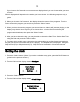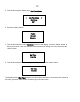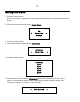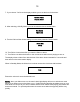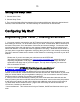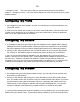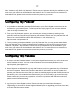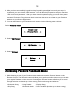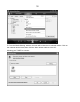User Manual
29
Set up a Windows PC to allow the tuner to
access your audio files via a UPnP server
1. If your PC is running Microsoft Windows XP or Windows Vista, then you can use Windows
Media Player 11 (WMP11) to act as your UPnP (Universal Plug and Play) media server 1.0.
Windows Media Player 11 may be downloaded from Microsoft’s website and installed by
following the instructions detailed in its installation wizard.
2. Once installed, Windows Media Player 11 will create a library from all the media files available
to it on your PC. To add new media files to the library, select ‘File > Add to Library… >
Advanced Options’, click ‘Add’ and choose the files you wish to add and click ‘OK’.
3. You will now need to connect your Internet tuner to Windows Media Player 11 and configure it
to allow the tuner to access your media library. In order to this, you will need to do the
following:
a. Keep pressing BACK to get to the tuner’s top-level menu and then turn the rotary Dial to
select ‘Media Player’.
b. Press SELECT and then turn the Dial to highlight ‘UPnP Servers’.
c. Press SELECT and the tuner will scan for all available UPnP servers. Note, this may take
a few seconds for the tuner to complete its scan and before the scan has completed, the
tuner will display ‘[Empty]’. The tuner will continue to display ‘[Empty]’ if no UPnP servers
are found.
d. After a successful scan, select your UPnP server, by rotating the Dial if there is more
than one UPnP server, and then press SELECT (note, your tuner will display ‘Access
Denied’ at this stage).
4. Your PC will now prompt you that a device has attempted to connect to your UPnP server. In
order to allow the tuner to have access to the media files, you will need to click the ‘Library’
tab from Windows Media Player 11 and select the ‘Media Sharing…’ item to open the ‘Media
Sharing’ window.
Selecting ‘Media Sharing…’ for Windows Media Player 11: