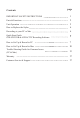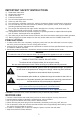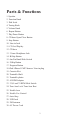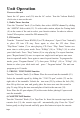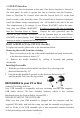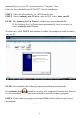User Manual
utomatically, go to your PC’s menu and select ‘Computer’, then
select the drive that holds the AUDACITY disc for installation.
STEP 4 Select the file Audacity_for_WIN from the disc
STEP 5 Select audacity-win-1.2.6.exe only do NOT select lame_enc.dll
NOTE: The Audacity Set Up Wizard window may open automatically.
IF the Audacity Set Up Wizard opens automatically, there is no need to
select audacity-win-1.2.6.exe
\In either case, click NEXT and continue to follow the prompts to install Audacity
on your PC
NOTE: Once installed, the Audacity program should open automatically
The Audacity icon should be saved to your computer’s Desktop as a shortcut.
Use the icon shortcut as a convenient method to open the Audacity program.
STEP 6 IF the Audacity program is not open Click on the Audacity icon to open
the program.
8
Audacity is the recording and editing software included with your
VICTORIA SOUNDWRITER (GDI-SW2USB) You must install Audacity (or an
alternative recording software) on your computer to record audio from your
SOUNDWRITER to your computer. The Audacity disc includes software for use
with PC (Audacity Version 1.2.6) and Mac (Audacity Version 1.3.7) computers.
PC Users: HOW to SET UP & RECORD to a PC
STEP 1 Remove your GDI-SW2USB and contents from the packaging
STEP 2 Connect the USB cord included with your unit to your PC
The US nection to your PC is required for power supply and to record
STEP 3 Insert and install the AUDACITY software disc in your PC
Quick Star Guide
GDI-SW2USB&AUDACITY Recording Software