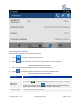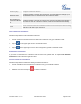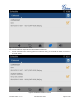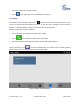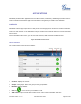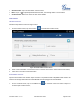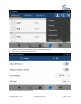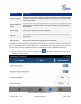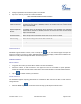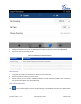User's Manual Part 2
Firmware Version 1.0.1.x
GVC2500 User Guide
Page 55 of 88
Figure 42 GAC2500 Conference Details Screen
ADD SCHEDULED CONFERENCE
Follow the steps below to add a scheduled conference:
1. Tap on on desktop to access schedule screen.
2. Tap on in the upper right corner to access "Add Conference" screen as below.
Figure 43 GAC2500 Add Conference Screen
1. Fill in conference name, members, start time, conference duration, etc.
2. Tap on to save the scheduled conference and go back to schedule screen.
Table 11 GAC2500 Add Conference Parameters
Parameters
Descriptions
Conference Name
Set the conference name to identify this conference.
Members of
Conference
Click on button to access the Add Member screen. You can add one member
or a group of members. Tap on in the upper right corner to save and go
back to Add Conference screen. Up to 6 members can be added.
Conference Date
Configure when the conference starts.