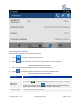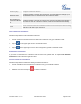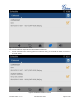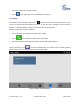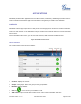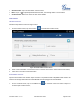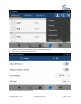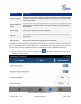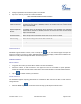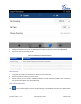User's Manual Part 2
Firmware Version 1.0.1.x
GVC2500 User Guide
Page 63 of 88
2. Configure parameters and select the path to save the file.
3. Tap on the "OK" key to save the contact information.
Table 10 GAC2500 Download Contacts Parameters
Parameters
Descriptions
Clear The Old List
If enabled, the previous contact records will be deleted when a new phonebook file
is loaded into the phone. If disabled, both the old contacts and new contacts will be
kept in the GAC2500.
Replace Duplicate
Entries
If enabled, when the phonebook file is imported to the GAC2500, the duplicated
entries will be removed. If disabled, both the old contacts and new contacts will be
kept in the GAC2500.
Download Mode
Select the phonebook download mode from TFTP, HTTP or HTTPS.
File Encoding
Select the encoding format for the XML contact file.
Time Intervals
Configure the time interval to download XML contact file.
Download Server
Fill in the server URL or IP address to download the XML contact file to the device.
SEARCH CONTACTS
GAC2500 supports Search function; users could tap on icon on the Contacts page and input the
keyword to search in the pop-up dialog. GAC2500 will automatically display contacts items related to the
search info. Fuzzy search and precise search are both supportive.
MANAGE CONTACTS
DELETE CONTACT
1. Long press the contact you would like to delete to access edit interface;
2. Check the contact, or click the button in the upper left corner of the toolbar for quick operation.
"Select All" indicates check all select entries while "Cancel All" indicates uncheck all selected entries.
3. Tap on to delete contacts you selected.
EXPORT CONTACTS
The GAC2500 supports exporting phonebook as vcard/xml/csv files and save the files to other external
storage devices.
1. Press the MENU key on Contacts screen to bring up the Export Contacts screen.