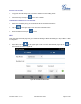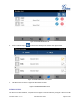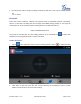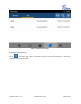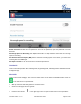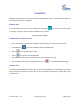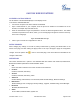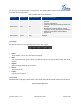User's Manual Part 2
Firmware Version 1.0.1.x
GVC2500 User Guide
Page 77 of 88
including expanded list on the server (i.e.: BLF1006@myserver.com) and fill in URI without a domain
name (i.e.:BLF1006).
FILEMANAGER
FileManager allows users to delete, move, copy, paste, send, rename files (including files on storage
device such as USB flash drive and SD card), and query file properties on the GAC2500.
COPY FILE
To copy the file from the GAC2500 to USB/SD storage device:
1. Insert USB/SD storage device into USB port on the GAC2500. It will take a few seconds for the
GAC2500 to prepare the connection;
2. The USB storage icon will show on the status bar;
3. Go to Home screen->APPLICATIONS->FileManager;
4. Open the target folder;
5. Long press the file to select;
6. Tap on in the upper right corner to copy file and press to go back to the upper level
directory.
7. Select target storage device and go to the directory where the file will be pasted to paste the file.
SEND FILE
The first 5 steps are the same as the ones in Copy File.
6. Tap on in the upper right corner select "Send" option.
7. Select target location and confirm to send file.
If the user needs to send the file via Bluetooth, enable and connect Bluetooth device first. Otherwise, the
interface will be redirected to the corresponding setting page to configure.
DELETE FILE
The first 5 steps are the same as the ones in Copy File.
6. Tap on in the upper right corner, a dialog will pop up for users to confirm whether to delete the
file or not.
7. Press the "OK" key to delete the file successfully.
RENAME FILE
1. Go to Home screen->APPLICATIONS->FileManager.
2. Open the target folder and select the file.
3. Press MENU key in the upper right corner and select "Rename".