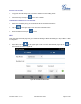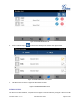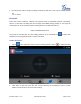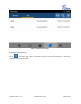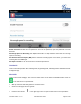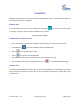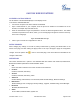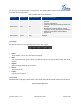User's Manual Part 2
Firmware Version 1.0.1.x
GVC2500 User Guide
Page 83 of 88
GAC2500 WEB UI FEATURES
ACCESSING GAC2500 WEB GUI
The IP address of the GAC2500 displays on LCD display screen .
To access the GAC2500 Web GUI:
1. Connect the computer to the same network as GAC2500.
2. Open a Web browser on your computer, enter the phone’s IP address in the address bar of the
browser; for example: http://192.168.124.111;
3. Enter the administrator’s login and password to access the Web Configuration Menu. The default
username and password are: admin, admin; you can set language to English or Chinese in the drop-
down menu of language.
Figure 78 GAC2500 Web GUI-Login
4. Click "Login" to access the configurations in web UI.
SAVING CHANGES
When changing any settings on the web UI, always submit them by pressing the SAVE button on the
bottom of the page, and then clicking the Apply button on the top of the page to apply the configuration
changes. For those options with next to it in the Web page, users must reboot the GAC2500 for the
changes to take effect.
DEFINITIONS
This section describes the 7 options in the GAC2500 Web GUI. Please view Advanced, Maintenance,
Broadsoft and Status specifications in Administration Guide.
Call
Users could start conference and control conference from Web GUI.
Contacts
Contacts, Schedule, Call History.
Account
Contacts, Schedule, Call History, LDAP.
Advanced
General Settings, Call Features, Tone Generator, MPK General Settings, MPK LCD Settings.
Maintenance
Network Settings, Time & Language, Security Settings, Upgrade, Troubleshooting, Device Manager.
Broadsoft
Broadsoft, Broadsoft IM & P
Status
Account Status, Network Status, System Info.