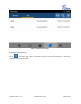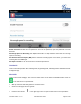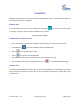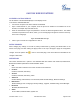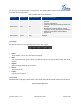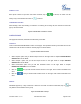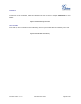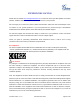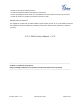User's Manual Part 2
Firmware Version 1.0.1.x
GVC2500 User Guide
Page 85 of 88
MAKING A CALL
Enter phone number in input box and select call mode, tap on to dial out; Or select one call
history entry in the list below and click on to dial out.
CONFERENCE CONTROL
When making a new call, initiating a conference or receiving an incoming call, the conference screen will
pop up as shown below.
Figure 81 GAC2500 Web UI-Conference Control
CONTACTS PAGE
This page lists Contacts, Schedule and Call History and LADP.
CONTACTS
Users could search/add/delete/edit contact on web page. The operations will be synchronized and can be
viewed from LCD as well. The web UI contacts page is as shown below.
Figure 82 GAC2500 Web UI-Contacts
Select "Import" option and you will find import screen on the right. Refer to chapter BATCH IMPORT
CONTACTS for more details.
Select "Export" option and you will find export screen on the right. Refer to chapter EXPORT
CONTACTS for more details.
Select "Download" option and you will find download screen on the right. Refer to chapter
DOWNLOAD CONTACT for more details.
Click on and you will find Add Contact screen on the right. Fill in contact information and
save.
Click on and you will find Edit Contact screen on the right. Edit contact information and
save.
GROUPS
GAC2500 supports up 7-way conference. If there are more than 6 conference members, tap on will
only dial the first 6 members in the group.
Figure 83 GAC2500 Web UI-Groups