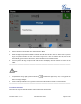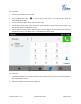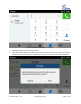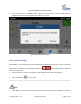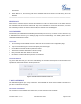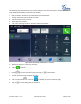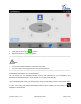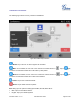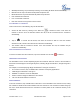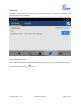User's Manual Part 2
Firmware Version 1.0.1.x
GVC2500 User Guide
Page 53 of 88
Start/Stop Recording. Tap to start/stop recording. The recording file will be saved automatically.
Mute/Unmute All. Tap to mute/unmute all parties except the host.
Block/Unblock All. Tap to block/unblock all parties except the host.
Hold. Hold/Unhold conference.
Lock. Lock/Unlock conference.
End. End conference and go back to home screen.
INVITE MEMBERS TO CONFERENCE
Users could use one of the following ways to add members.
Access the dial screen by clicking on the ADD icon on conference screen. Then enter the
number to dial out. Once the member answers the call, it will be connected into the conference
automatically.
Tap on to access the call screen, then enter the number to dial out. Once the member
answers the call, it will be connected into the conference automatically.
The member calls the conference number. If the host answers the call, the member will join
conference automatically.
REMOVING MEMBER FROM CONFERENCE
To remove a member from the conference, tap on the member icon and click to delete it.
THIRD PARTY APPLICATIONS
The GAC2500 runs the Android Operating System and therefore offers full access to the hundreds of
thousands of Android apps in the Google Play Store, including Skype for Business™, Google Hangouts™
and etc.
For example, to use third party app Skype for Business™
during the conference:
1. On conference screen, click on MORE button and select "Third party applications".
1. Install Skype for Business™ and sign in.
2. Establish a conference call on the GAC2500.
3. Search contacts in Skype for Business™ and dial out.
4. The new call will be added to conference.
END CONFERENCE
To end the conference, tap on END button to disconnect. If the GAC2500 is the conference host, ending
the conference will disconnect all the members from the conference. If the conference member hangs up
the call, it will be disconnected from the conference but other parties in the conference will stay in the
conference.