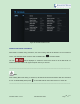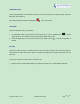User's Manual Part 2
Firmware Version 1.0.0.X
GVC3202 User Guide
Page
64
of
117
--------------------------------------------------------------------------------------------------------------------------------------------
Note:
When the call is mixed, GVC3202 and the remote party using the app can see video from all parties. The
remote SIP party can only see video from GVC3202. All parties can hear each other.
--------------------------------------------------------------------------------------------------------------------------------------------
FECC - CAMERA CONTROL IN CONFERENCE
During the video call, if the local party (GVC3202) and remote party support FECC, the remote camera
can be controlled on the GVC3202.
Here is how to use FECC on the GVC3202 to control remote party’s camera:
1. Make sure the GVC3202 and the remote party support FECC and it’s enabled on both parties. For
GVC3202, FECC setting is under web UI->Settings->Account Settings->Codec: “Enable FECC”. If the
remote party is another vendor’s video device, please check the documentation from the vendor to
enable FECC.
2. Establish video call between GVC3202 and the remote party.
3. On the GVC3202 remote control, press the camera button and the following prompt pops up on
GVC3202 display device.
Figure 29: FECC – Remote Camera Control
4. Use UP/DOWN/OK navigation keys on the GVC3202 remote control to select the remote party, e.g.,
GVC-LAB in the above figure. This will bring up camera control interface.
5. On the GVC3202 remote control, press the navigation keys and zoom in/zoom out buttons on
trackpad to adjust remote camera.