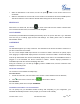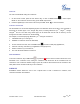User's Manual
Firmware Version 1.0.0.X
GVC3200 User Guide
Page
45
of
86
If the user hangs up the call, the call will be transferred before answer.
If the user clicks "Cancel", the transfer will be cancelled.
If the call is answered, the second call will be established on the GVC3200. The user could then
hang up the call or press the "Transfer" soft key to complete the transfer.
If the user clicks on "Split" to separate the calls, the GVC3200 will establish call with the second
call while placing the first call on hold.
ATTENDED TRANSFER
Besides auto-attended transfer, users could also consult the third party first before transferring the call.
1. During the active call, press on the remote control to bring up the transfer screen, or click on
MORE icon on the call screen and then select "add call". This will place the current call on hold;
2. The second call establishes after the call is answered;
3. Click on TRANSFER button to bring up transfer screen. The first call on hold will be displayed;
4. Press the blue shortcut key on the remote control to select transfer mode as "Attended" in the
transfer screen to transfer the call;
5. The call will be transferred and the GVC3200 will hang up the call.
MUTE
During an active call, press the MUTE button to mute the call, press the button again to unmute the call.
You can also tap on icon on the call screen to mute/unmute the call.
CALL RECORDING
During the call, users could record the video to the external SD card plugged into the GVC3200. Once
recorded, the users can view the recorded video in Recorder application and download the video from
web UI->Maintenance->Recording. For more details, please refer to the chapter RECORDER.
1. During an active call, press the recording key on the remote control. A red Rec icon will show on
the upper left of the screen;
2. The recording files will be automatically saved to the external SD card when the call is finished.
Users could also press on the remote control to stop recording anytime;
DND (DO NOT DISTURB)
When DND is on, the incoming calls to the GVC3200 will be blocked without ringing. The DND
icon will be displayed in the status bar on the top of the screen when DND is turned on.