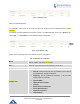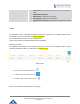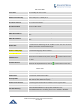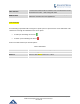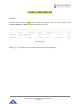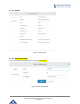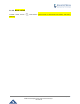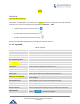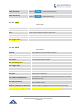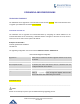User's Manual
Table Of Contents
- FIRMWARE VERSION 1.0.0.8 9
- TECHNICAL SPECIFICATIONS 11
- EQUIPMENT PACKAGING 13
- CONNECT YOUR GWN7000 13
- SAFETY COMPLIANCES 14
- WARRANTY 14
- LED INDICATORS 15
- USE THE CLI INTERFACE 16
- USE THE WEB GUI 17
- STATUS 21
- WAN PORTS 22
- CONNECTING DEVICES TO LAN PORTS 24
- USER MANAGEMENT 24
- TIME&DATE SETTINGS 25
- DEVICE ROLE(MASTER/SLAVE) 26
- OVERVIEW 27
- GWN7610 ACCESS POINT 错误!未定义书签。
- ZONES 31
- CLIENTS 34
- OVERVIEW 37
- UPGRADING FIRMWARE 39
- PROVISIONING AND BACKUP 40
- RESET AND REBOOT 41
- SYSLOG 41
- DOCUMENT PURPOSE
- CHANGE LOG
- WELCOME
- PRODUCT OVERVIEW
- INSTALLATION
- GETTING STARTED
- ROUTER CONFIGURATION
- SETTING UP A WIRELESS NETWORK
- CLIENTS CONFIGURATION
- VPN
- UPGRADING AND PROVISIONING
- EXPERIENCING THE GWN7000 VPN ROUTER
GWN7000 Enterprise Router & Access Point Manager
User Manual
• Radio Power:
Set the Radio Power, it can be Low, Medium or
High
• Disable Beam Forming:
• Delete Device: Unpair the access point
• Reboot Device: Reboot the access point
• Upgrade Device Firmware: Upgrade the access point’s firmware
ZONES
The GWN7000 is able to create different Wireless Zones and can associate one or multiple GWN7600 series
access points to each zone separated with Vlans (Doesn’t work).
This section will describe how to create and manage zones.
Users need to connect to the GWN7000 Web GUI and go to Zone.
CREATE/EDIT ZONE
The GWN7000 has by default a
zone configured named zone0, users have the possibility to edit the default
zone without the ability to delete it, or add another one (limit of zones ?)
Figure 20: Zone
• To edit a zone users need to click on
• To add a zone users need to click on
• To delete a zone users need to click on
Please refer to the below table for Basic zone settings
Page | 31